You can configure several parameters or tunables of Linux (the kernel) to control its behavior, either at boot or on demand while the system is running. sysctl is a widely-used command-line utility for modifying or configuring kernel parameters at runtime. You can find the kernel tunables listed under the /proc/sys/ directory.
It is powered by procfs (proc file system), a pseudo file system in Linux and other Unix-like operating systems that provides an interface to kernel data structures. It presents information about processes and additional system information.
The following are 10 useful sysctl commands examples that you can use when administering a running Linux system. Note that you need root privileges to run the sysctl command, otherwise, use the sudo command when invoking it.
Table of Contents
sysctl Command Examples in Linux
In this guide, we will explain 10 sysctl practical command examples you can use on a Linux system.
1. List All Kernel Parameters in Linux
To list all currently available kernel parameters, run the sysctl command with the -a or --all flag as shown.
$ sudo sysctl -a OR $ sudo sysctl --all
The variables are displayed in this format:
<tunable class>.<tunable> = <value>
For example,
kernel.ostype = Linux
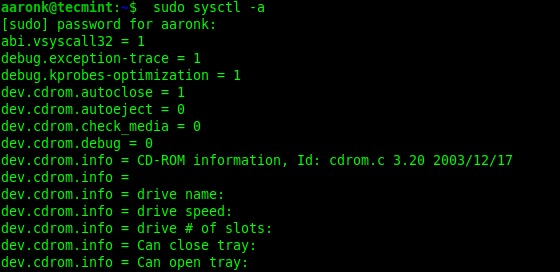
3. List All Kernel Variable Names
To only print variable names without their values, use the -N option as shown.
$ sudo sysctl -a -N
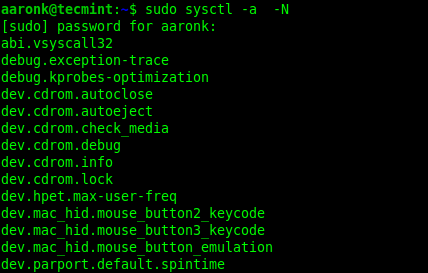
3. Find Specific Kernel Variables in Linux
To find a specific variable, you can filter the output of sysctl via the grep command, for example, to filter out any variable associated with memory management, you can run the following command:
$ sudo sysctl -a | grep memory OR $ sudo sysctl --all | grep memory
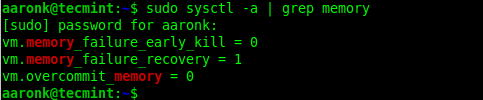
4. List All Kernel Variables Including Deprecated
sysctl command also shows deprecated variables along with the list of all available variables using the --deprecated flag as shown.
$ sudo sysctl -a --deprecated OR $ sudo sysctl -a --deprecated | grep memory
5. List Specific Kernel Variable Value
To read a sysctl variable and its values, specify the variable name as an argument for the sysctl commands as follows. This example shows how to read the kernel.ostype variable.
$ sudo sysctl kernel.ostype kernel.ostype = Linux
6. Write Kernel Variable Temporarily
To write variables temporarily, simply specify the variable in this format.
<tunable class>.<tunable>=<value>
The following example shows how to increase the maximum size of the receive queue, which stores frames picked from the ring buffer of the NIC (Network Interface Card), once they are received from the network. The queue size can be modified using the net.core.netdev_max_backlog variable as shown.
$ sudo sysctl net.core.netdev_max_backlog $ sudo sysctl net.core.netdev_max_backlog=1200 $ sudo sysctl net.core.netdev_max_backlog
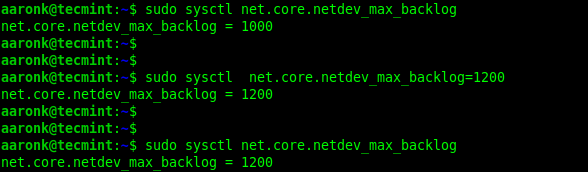
7. Write Kernel Variable Permanently
sysctl can also write variables permanently in a configuration file. To achieve this, use the -w option, and specify the configuration file the variable and its value will be appended to, in this case, it is /etc/sysctl.conf, the default sysctl configuration file:
$ sudo sysctl -w net.core.netdev_max_backlog=1200 >> /etc/sysctl.conf
To write files permanently in a custom, specify the location of the file as follows. Sometimes, you can fail to create a file in particular locations even when you invoke the sysctl command using the sudo command.
In such a case, switch to the root account (if you have the privileges) and run the command again as shown.
$ sudo sysctl -w net.core.netdev_max_backlog=1200 >> /etc/sysctl.d/10-test-settings.conf $ sudo su # sysctl -w net.core.netdev_max_backlog=1200 >> /etc/sysctl.d/10-test-settings.conf

Alternatively, you can create the new configuration file in /etc/sysctl.d/ directory as shown:
$ sudo vim /etc/sysctl.d/10-test-settings.conf
Then add the kernel parameters, in it one per line as shown.
net.core.netdev_max_backlog = 1200 user.max_net_namespaces = 63067 vm.overcommit_memory = 0
Then save the file and close it. To load settings from the custom file you have just created, use the -p or --load flag.
$ sudo sysctl -p /etc/sysctl.d/10-test-settings.conf OR $ sudo sysctl --load= /etc/sysctl.d/10-test-settings.conf
8. Reload sysctl.conf Variables in Linux
To reload settings from all system configuration files without rebooting, issue the following command.
$ sudo sysctl --system
The above command will read all system configuration files from these directories, in this order:
/run/sysctl.d/*.conf /etc/sysctl.d/*.conf /usr/local/lib/sysctl.d/*.conf /usr/lib/sysctl.d/*.conf /lib/sysctl.d/*.conf /etc/sysctl.conf
9. Reload Settings from Custom Configuration Files
You can also reload variable settings from a custom sysctl configuration file as shown.
$ sudo sysctl -p/etc/sysctl.d/10-test-settings.conf OR $ sudo sysctl --load= /etc/sysctl.d/10-test-settings.conf
10. Reload Settings that Match Pattern
To only apply settings that match a certain pattern, use the -r or --pattern as follows. Note that the pattern uses extended regular expression syntax, here are some examples:
$ sudo sysctl --system --pattern '^net.ipv6' $ sudo sysctl --system -r memory
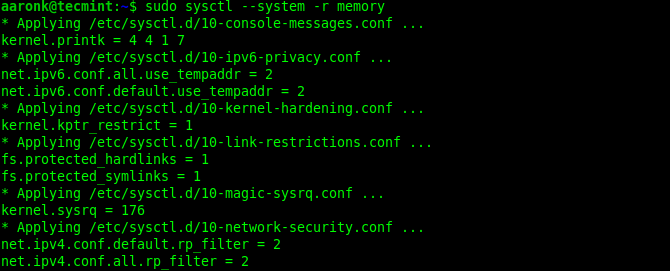
In this guide, we have explained 10 sysctl command examples you can use to manage a running Linux system. For more information, read the sysctl man page (man sysctl).






