For recording Desktop screen there are a bunch of software’s available on the web, but have you ever thought about recording your Terminal? Well, it’s very much possible thanks to this nifty little program called Showterm.
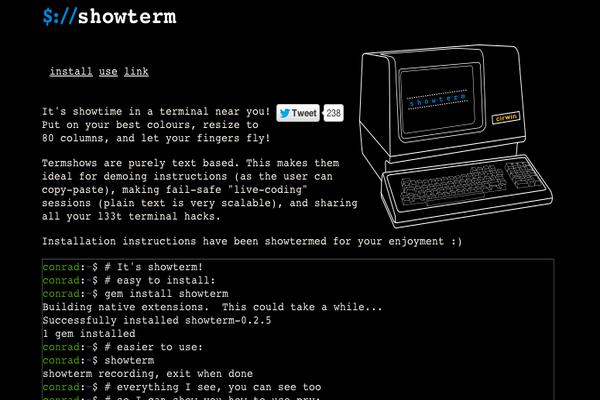
What is Showterm?
Showterm is an open source terminal record and upload application that lets you easy to record how-to in your terminal. It will record all your terminal activity in text-base and upload to showterm.io as a video and then generates a link for you to share with your team-mates or embed it in your website as an iframe. Here’s an example of Demo:
Installation of Showterm in Linux
You can install showterm tool using two different methods. The recommended way is to use ruby, if you’ve ruby correctly installed and configured on your system, then you can install it using gem command. If ruby doesn’t installed, you can install it using following commands.
On Debian/Ubuntu/Linux Mint
# sudo apt-get install ruby rubygems # sudo gem install showterm
Sample Output
[sudo] password for tecmint: Fetching: showterm-0.5.0.gem (100%) Building native extensions. This could take a while... Successfully installed showterm-0.5.0 1 gem installed Installing ri documentation for showterm-0.5.0... Installing RDoc documentation for showterm-0.5.0...
On RHEL/CentOS/Fedora
# yum install ruby rubygems # gem install showterm
Sample Output
Building native extensions. This could take a while... Successfully installed showterm-0.5.0 1 gem installed Installing ri documentation for showterm-0.5.0... Installing RDoc documentation for showterm-0.5.0...
If your system does not have ruby configured correctly, you can install showterm in your bin directory with the following commands.
$ curl showterm.io/showterm > ~/bin/showterm $ chmod +x ~/bin/showterm
How to Use Showterm
The syntax to start recording is “showterm [program to run]“. If you omit the program to run and just type in “showterm“.
# showterm
It’ll start recording your shell. Once you are done recording, you can stop it by typing in either exit or “CtrlD“.
# exit
Once you type exit it will record and upload your actions. When finished upload, it will generate a link at the end of each recording which you can share.
showterm recording finished. Uploading... http://showterm.io/9d34dc53ab91185448ef8
Here is a showterm recording that shows it’s usage:
I will use two showterm recording windows so as to demonstrate how to use it. This is the main showterm recording window inside which I will start another showterm window so as to demonstrate how to use it. In other words, I will use showterm itself to demonstrate how to use showterm! Isn’t that cool?
I start the first showterm recording window and then start another recording window inside the first window by typing command “showterm“.
- #slow : To make it go slower. It actually plays the recording at real time speed.
- #fast : To make it go faster.It actually plays the recording at double the original speed.
- #stop : To stop it.
For example, you can slow the showterm recording by appending #slow to this link as shown below.
http://showterm.io/d1311caa9df1aa7cdb828#slow
Embedding with iframes
If you want to embed showterms in your website, you can embed it using the iframe tag. For example, to embed link “http://showterm.io/d1311caa9df1aa7cdb828“, you can add the following iframe code to your website.
<iframe src=”http://showterm.io/d1311caa9df1aa7cdb828” width=”640” height=”480”></iframe>
Conclusion
There’s a whole range of applications for it! Whether you are teaching a class full of students or want to teach someone about how to install an application or show them how to run a particular program on terminal, showterm is the way to go!
Also, it’s an open source application so, if you want to contribute to it, here’s the link to its source:
Read Also: Record Programs and Games Using Simple Screen Recorder







Also you can use asciicinema (https://asciinema.org/)
Great Tool :D!