Document collaboration as the practice of multiple people working simultaneously on a single document is really important in today’s technologically advanced age. Using document collaboration tools, users can view, edit, and work simultaneously on a document without sending emailing attachments to each other all day. Document collaboration is sometimes called co-authoring. Real-time document co-authoring is not possible without special software.
About ONLYOFFICE Docs
ONLYOFFICE Docs is a powerful online office suite comprising three editors to create and edit text documents, spreadsheets, and presentations. The suite supports all popular formats, including docx, xlsx, pptx, odt, ods, odp, doc, xls, ppt, pdf, txt, rtf, html, epub, and csv.
ONLYOFFICE Docs has a set of collaborative tools sufficient to make real-time document co-authoring as easy as possible:
- various document permissions (full access, reviewing, form filling, commenting, and read-only for all documents and custom filter for spreadsheets).
- different co-editing modes (the Fast Mode to display all the changes to a document in real-time and the Strict Mode to display the changes only after saving).
- tracking changes (track all the changes made by your co-authors, accept or reject them using the Review Mode).
- version history (track who has made these or those changes to a document and recover the previous versions if necessary).
- real-time communication (tag your co-authors, leave comments for them and send messages via the built-in chat right in the document you are co-authoring together).
ONLYOFFICE Docs is integrated with ONLYOFFICE Workspace, a collaboration platform designed to run all business processes, or with other popular platforms, including ownCloud, Nextcloud, Seafile, HumHub, Alfresco, Confluence, SharePoint, Pydio, and more. Thus, ONLYOFFICE Docs can enable document editing and real-time co-authoring within your favourite platform.
System Requirements
- CPU dual-core 2 GHz or better
- RAM 2 GB or more
- HDD at least 40 GB
- At least 4 GB of swap
- AMD 64 Linux distribution with kernel v.3.10 or later.
In this article, we will see how to co-author documents in a Linux environment using ONLYOFFICE Docs.
How to Install ONLYOFFICE Docs in Linux
The first step is to install ONLYOFFICE Docs on your Linux system. We have comprehensive tutorials on:
Once, ONLYOFFICE Docs is successfully installed, and you can integrate it with the platform of your choice.
How to Integrate ONLYOFFICE Docs with Nextcloud
ONLYOFFICE Docs integrates with other platforms via official connectors. Let’s see how to integrate ONLYOFFICE Docs with a third-party solution using the example of Nextcloud.
If you have a Nextcloud instance, you can install the ONLYOFFICE connector from the built-in application market. Click the user name at the right upper corner and select Apps. After that, search for ONLYOFFICE in the list of available applications and install it.
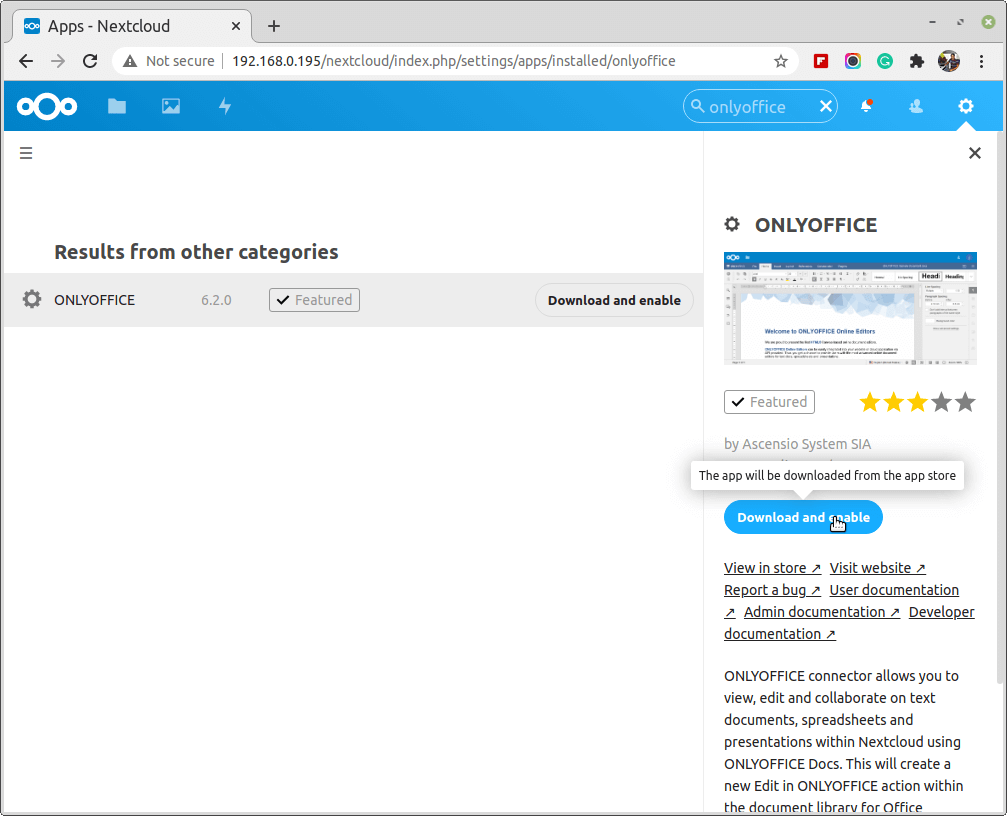
When the installation is over, go to the settings of your Nextcloud instance and select ONLYOFFICE in the Administration section. Enter the address of your ONLYOFFICE Document Server in the corresponding field at the bottom to enable internal requests from the server. Don’t forget to click Save.
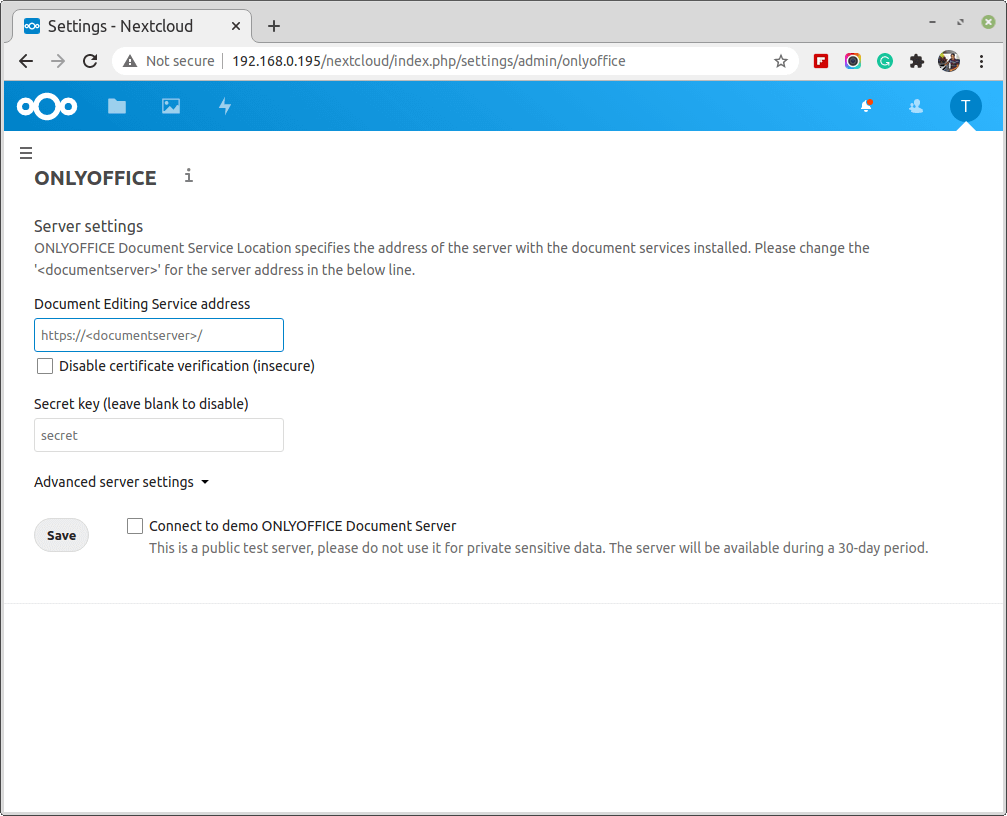
How to Use ONLYOFFICE Docs Integrated with Nextcloud
If you have done all the operations above successfully, you can start editing and collaborating on documents within your Nextcloud instance using ONLYOFFICE Docs.
You can enjoy all the benefits of real-time document collaboration:
- share documents with other users granting them different access permissions.
- share documents with external users by generating a public link.
- add, edit and delete comments for other co-authors and reply theirs.
- tag other co-authors in comments to attract their attention.
- communicate in the built-in chat.
- switch between the Fast and Strict modes.
- track changes made by others.
- recover the previous document versions of necessary using Version History.
- open documents shared in Talk chats with ONLYOFFICE editors.
- preview documents without opening them.
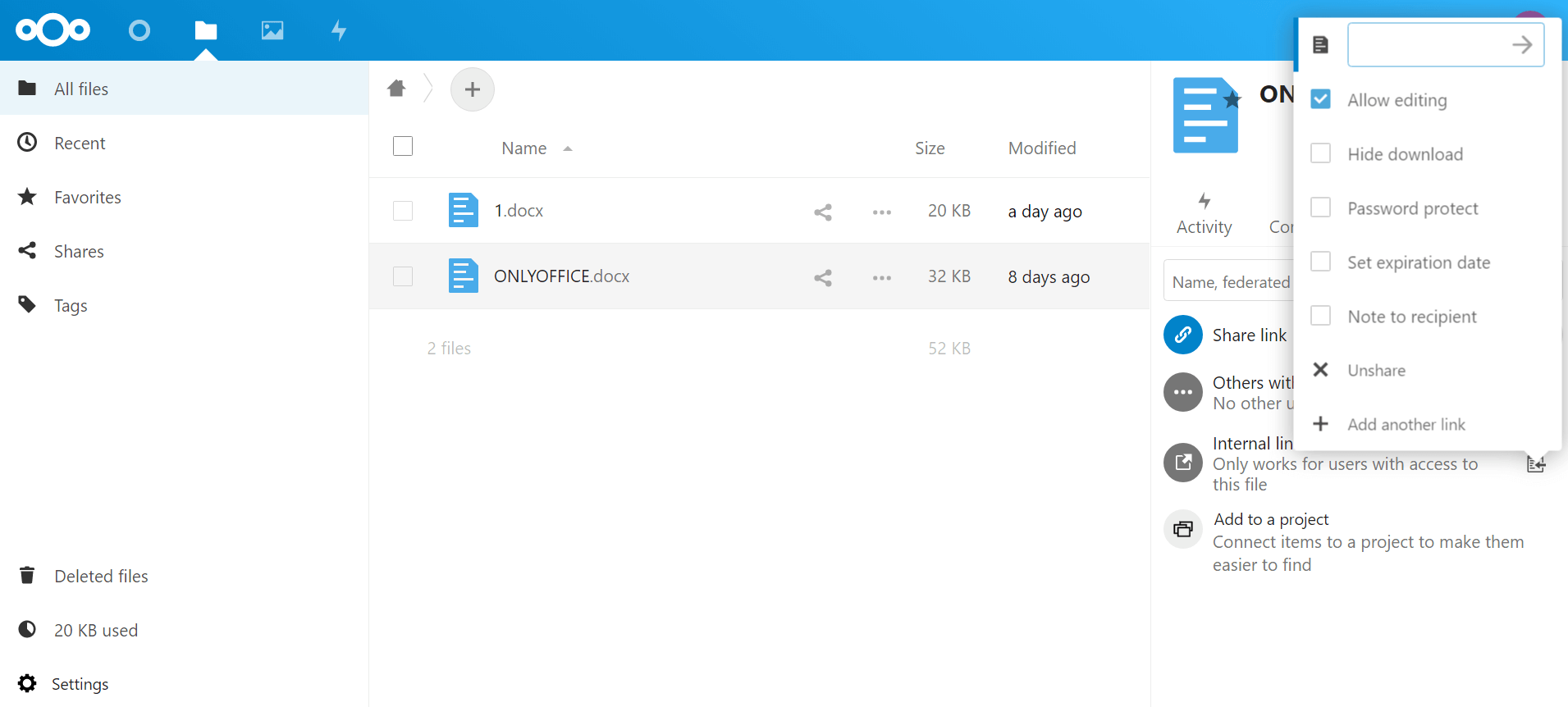
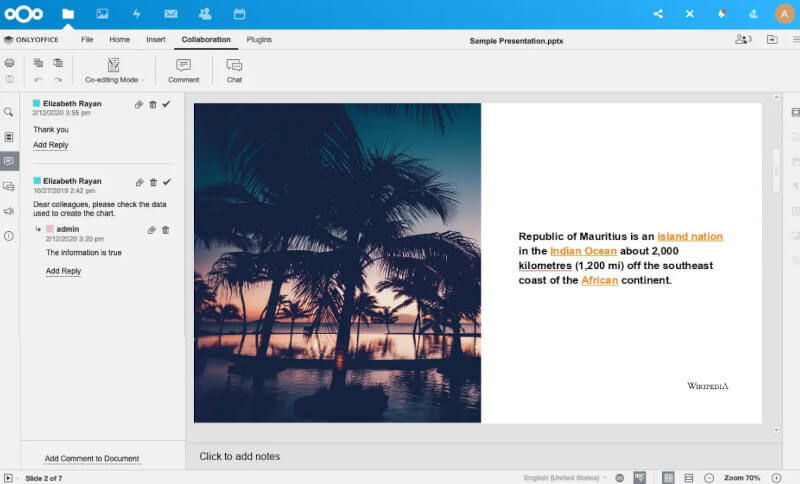
We hope this article was helpful for you. Now you have all the required information to enable online document collaboration in your Linux environment. If you want to integrate your ONLYOFFICE Docs into another platform, please find the corresponding instructions on the official web page.






