Although some people use the word Linux to represent the operating system as a whole, it is important to note that, strictly speaking, Linux is only the kernel. On the other hand, a distribution is a fully-functional system built on top of the kernel with a wide variety of application tools and libraries.
During normal operations, the kernel is responsible for performing two important tasks:
- Acting as an interface between the hardware and the software running on the system.
- Managing system resources as efficiently as possible.
To do this, the kernel communicates with the hardware through the drivers that are built into it or those that can be later installed as a module.
For example, when an application running on your machine wants to connect to a wireless network, it submits that request to the kernel, which in turns uses the right driver to connect to the network.
Suggested Read: How to Upgrade Kernel in Ubuntu
With new devices and technology coming out periodically, it is important to keep our kernel up to date if we want to make the most of out them. Additionally, updating our kernel will help us to leverage new kernel functions and to protect ourselves from vulnerabilities that have been discovered in previous versions.
Ready to update your kernel on CentOS 7 or one of their derivatives such as RHEL 7 and Fedora? If so, keep reading!
Step 1: Checking Installed Kernel Version
When we install a distribution it includes a certain version of the Linux kernel. To show the current version installed on our system we can do:
# uname -sr
The following image shows the output of the above command in a CentOS 7 server:
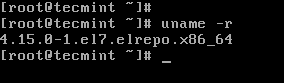
If we now go to https://www.kernel.org/, we will see that the latest kernel version is 5.0 at the time of this writing (other versions are available from the same site).
This new Kernel 5.0 version is a long-term release and will be supported for 6 years, earlier all Linux Kernel versions were supported for 2 years only.
One important thing to consider is the life cycle of a kernel version – if the version you are currently using is approaching its end of life, no more bug fixes will be provided after that date. For more info, refer to the kernel Releases page.
Step 2: Upgrading Kernel in CentOS 7
Most modern distributions provide a way to upgrade the kernel using a package management system such as yum and an officially-supported repository.
Important: If you looking to run custom compiled Kernel, then you should read our article that explains How to Compile Linux Kernel on CentOS 7 from sources.
However, this will only perform the upgrade to the most recent version available from the distribution’s repositories – not the latest one available in the https://www.kernel.org/. Unfortunately, Red Hat only allows to upgrade the kernel using the former option.
As opposed to Red Hat, CentOS allows the use of ELRepo, a third-party repository that makes the upgrade to a recent version a kernel.
To enable the ELRepo repository on CentOS 7, do:
# rpm --import https://www.elrepo.org/RPM-GPG-KEY-elrepo.org # rpm -Uvh http://www.elrepo.org/elrepo-release-7.0-3.el7.elrepo.noarch.rpm

Once the repository has been enabled, you can use the following command to list the available kernel.related packages:
# yum --disablerepo="*" --enablerepo="elrepo-kernel" list available
Loaded plugins: fastestmirror, langpacks Loading mirror speeds from cached hostfile * elrepo-kernel: mirror-hk.koddos.net Available Packages kernel-lt.x86_64 4.4.176-1.el7.elrepo elrepo-kernel kernel-lt-devel.x86_64 4.4.176-1.el7.elrepo elrepo-kernel kernel-lt-doc.noarch 4.4.176-1.el7.elrepo elrepo-kernel kernel-lt-headers.x86_64 4.4.176-1.el7.elrepo elrepo-kernel kernel-lt-tools.x86_64 4.4.176-1.el7.elrepo elrepo-kernel kernel-lt-tools-libs.x86_64 4.4.176-1.el7.elrepo elrepo-kernel kernel-lt-tools-libs-devel.x86_64 4.4.176-1.el7.elrepo elrepo-kernel kernel-ml.x86_64 5.0.0-1.el7.elrepo elrepo-kernel kernel-ml-devel.x86_64 5.0.0-1.el7.elrepo elrepo-kernel kernel-ml-doc.noarch 5.0.0-1.el7.elrepo elrepo-kernel kernel-ml-headers.x86_64 5.0.0-1.el7.elrepo elrepo-kernel kernel-ml-tools.x86_64 5.0.0-1.el7.elrepo elrepo-kernel kernel-ml-tools-libs.x86_64 5.0.0-1.el7.elrepo elrepo-kernel kernel-ml-tools-libs-devel.x86_64 5.0.0-1.el7.elrepo elrepo-kernel perf.x86_64 5.0.0-1.el7.elrepo elrepo-kernel python-perf.x86_64 5.0.0-1.el7.elrepo elrepo-kernel
Next, install the latest mainline stable kernel:
# yum --enablerepo=elrepo-kernel install kernel-ml
Loaded plugins: fastestmirror, langpacks Loading mirror speeds from cached hostfile * base: centos.mirror.net.in * elrepo: mirror-hk.koddos.net * elrepo-kernel: mirror-hk.koddos.net * epel: repos.del.extreme-ix.org * extras: centos.mirror.net.in * updates: centos.mirror.net.in Resolving Dependencies --> Running transaction check ---> Package kernel-ml.x86_64 0:5.0.0-1.el7.elrepo will be installed --> Finished Dependency Resolution Dependencies Resolved ==================================================================================== Package Arch Version Repository Size ==================================================================================== Installing: kernel-ml x86_64 5.0.0-1.el7.elrepo elrepo-kernel 47 M Transaction Summary ==================================================================================== Install 1 Package Total download size: 47 M Installed size: 215 M Is this ok [y/d/N]: y Downloading packages: kernel-ml-5.0.0-1.el7.elrepo.x86_64.rpm | 47 MB 00:01:21 Running transaction check Running transaction test Transaction test succeeded Running transaction Installing : kernel-ml-5.0.0-1.el7.elrepo.x86_64 1/1 Verifying : kernel-ml-5.0.0-1.el7.elrepo.x86_64 1/1 Installed: kernel-ml.x86_64 0:5.0.0-1.el7.elrepo Complete!
Finally, reboot your machine to apply the latest kernel, and then select latest kernel from the menu as shown.
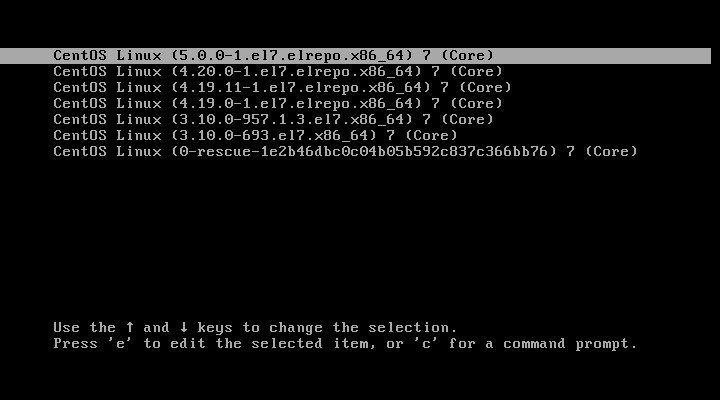
Login as root, and run following command to check the kernel version:
# uname -sr
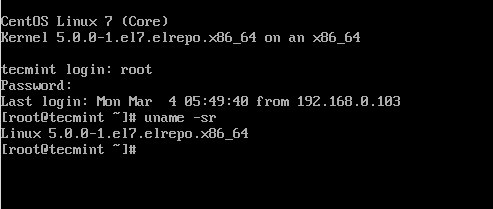
Step 3: Set Default Kernel Version in GRUB
To make the newly-installed version the default boot option, you will have to modify the GRUB configuration as follows:
Open and edit the file /etc/default/grub and set GRUB_DEFAULT=0. This means that the first kernel in the GRUB initial screen will be used as default.
GRUB_TIMEOUT=5 GRUB_DEFAULT=0 GRUB_DISABLE_SUBMENU=true GRUB_TERMINAL_OUTPUT="console" GRUB_CMDLINE_LINUX="rd.lvm.lv=centos/root rd.lvm.lv=centos/swap crashkernel=auto rhgb quiet" GRUB_DISABLE_RECOVERY="true"
Next, run the following command to recreate the kernel configuration.
# grub2-mkconfig -o /boot/grub2/grub.cfg
Generating grub configuration file ... Found linux image: /boot/vmlinuz-5.0.0-1.el7.elrepo.x86_64 Found initrd image: /boot/initramfs-5.0.0-1.el7.elrepo.x86_64.img Found linux image: /boot/vmlinuz-4.20.0-1.el7.elrepo.x86_64 Found initrd image: /boot/initramfs-4.20.0-1.el7.elrepo.x86_64.img Found linux image: /boot/vmlinuz-4.19.11-1.el7.elrepo.x86_64 Found initrd image: /boot/initramfs-4.19.11-1.el7.elrepo.x86_64.img Found linux image: /boot/vmlinuz-4.19.0-1.el7.elrepo.x86_64 Found initrd image: /boot/initramfs-4.19.0-1.el7.elrepo.x86_64.img Found linux image: /boot/vmlinuz-3.10.0-957.1.3.el7.x86_64 Found initrd image: /boot/initramfs-3.10.0-957.1.3.el7.x86_64.img Found linux image: /boot/vmlinuz-3.10.0-693.el7.x86_64 Found initrd image: /boot/initramfs-3.10.0-693.el7.x86_64.img Found linux image: /boot/vmlinuz-0-rescue-1e2b46dbc0c04b05b592c837c366bb76 Found initrd image: /boot/initramfs-0-rescue-1e2b46dbc0c04b05b592c837c366bb76.img done
Reboot and verify that the latest kernel is now being used by default.
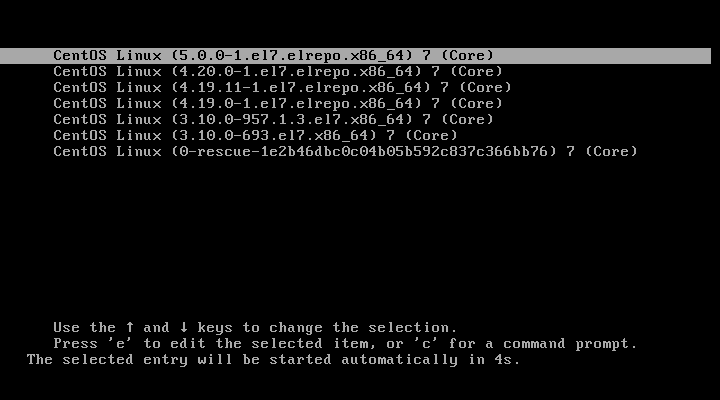
Congratulations! You have upgraded your kernel in CentOS 7!
Summary
In this article we have explained how to easily upgrade the Linux kernel on your system. There is yet another method which we haven’t covered as it involves compiling the kernel from source, which would deserve an entire book and is not recommended on production systems.
Although it represents one of the best learning experiences and allows for a fine-grained configuration of the kernel, you may render your system unusable and may have to reinstall it from scratch.
If you are still interested in building the kernel as a learning experience, you will find instructions on how to do it at the Kernel Newbies page.
As always, feel free to use the form below if you have any questions or comments about this article.







If I want to upgrade to a specific kernel version? how the step?
@Dedi,
To install a specific kernel version, use the following:
# yum install kernel-{version}You can list the kernel version using the following command.
Then install the specifi kernel version a shown.
After running command:
no kernel version 4.18, and just view version 5.4.
and running command:
Output:
Nothing to do.
@Dedi,
Then you need to manually install the Kernel…
Can you share the step? and where I can download the kernel?
Thanks.
Check this artice – How to Compile Linux Kernel on CentOS 7
After performing the above steps at the reboot stage got:
grub issue on centos7 (3 to 5 kernel). Request you to please upload proper content.
grub>
After installing the kernel on CentOS 7, I got below output at the end, so the kernel is installed or not?
Error! echo
Your kernel headers for kernel 5.6.4-1.el7.elrepo.x86_64 cannot be found at
/lib/modules/5.6.4-1.el7.elrepo.x86_64/build or /lib/modules/5.6.4-1.el7.elrepo.x86_64/source.
Verifying : kernel-ml-5.6.4-1.el7.elrepo.x86_64 1/1
Installed:
kernel-ml.x86_64 0:5.6.4-1.el7.elrepo