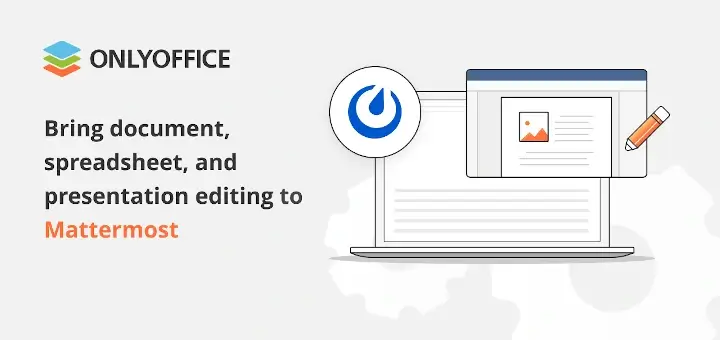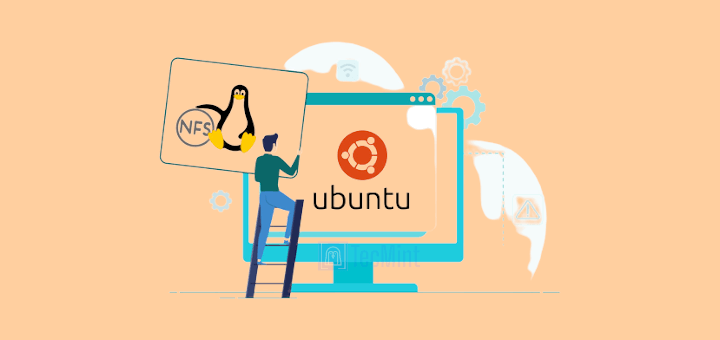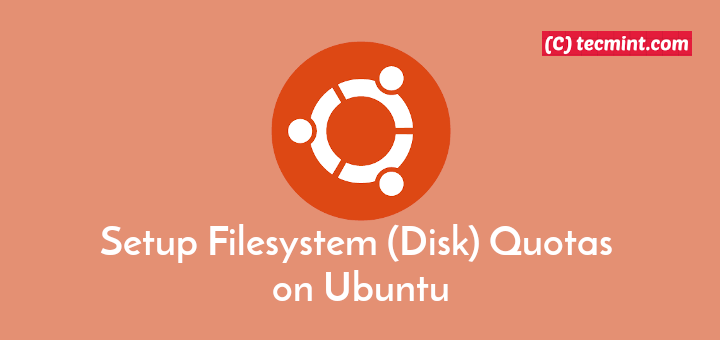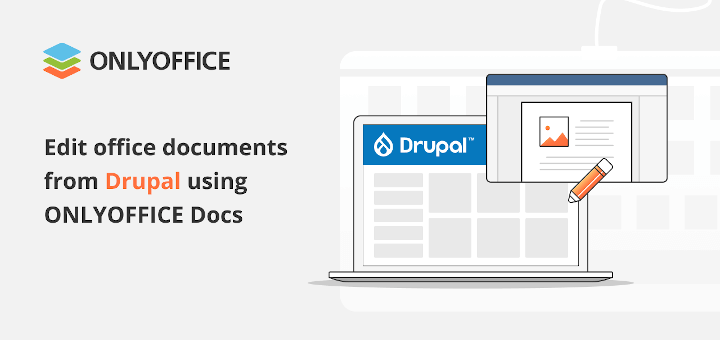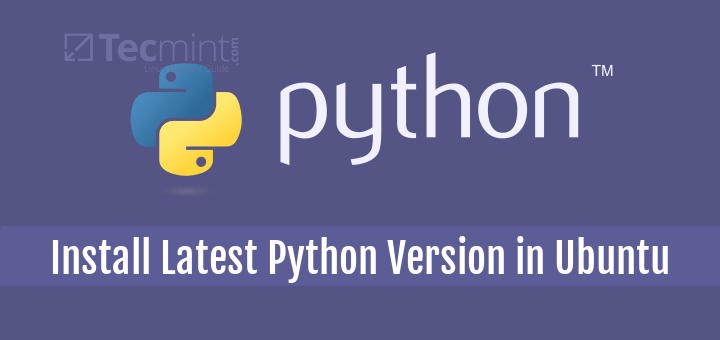In this article, we are going to see how to share a local folder with a remote host running on VMWare Workstation. If you are someone wondering what VMWare Workstation is, it is a hypervisor that runs on X64 Linux and Windows operating systems providing features to run virtual machines.
You might also want to take a look at the Installation guide of the VMware workstation on Linux.
How to Enable Share Folder in VMWare Workstation
For the purpose of the demonstration, I am using Windows 10 as my base OS and Ubuntu 20.04 running as a remote host in my VMWare Workstation.
VMWare workstation → Right-click on remote host → Settings → options tab → shared folders.
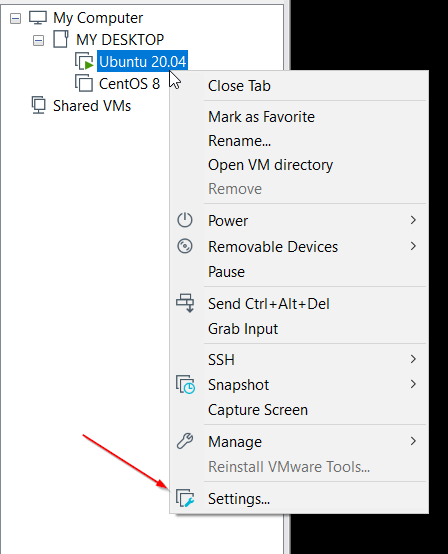
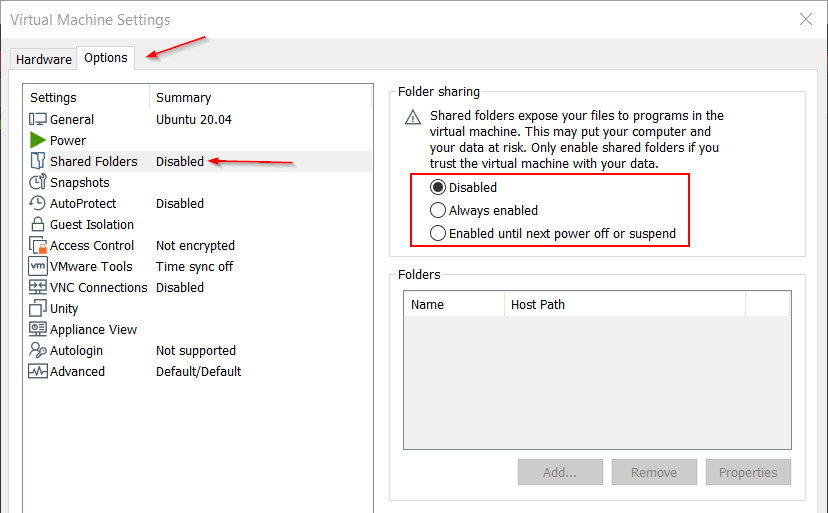
By default shared folders options are disabled. There are two options we can use to share folders.
- Always enabled – Folder sharing will be enabled even when VM is Shutdown, Poweroff, or Suspended.
- Enabled until next power off or suspend – This is a temporary share. As long as VM is active or restarted the shared folder will remain active. Incase of VM in shutdown, power-off or suspended state share will be disabled. In that case, we have to re-enable the share again.
Choose the option and press “Add” to add the path from the localhost. It will open a dialog to choose the folder to share, select the folder then click Next.
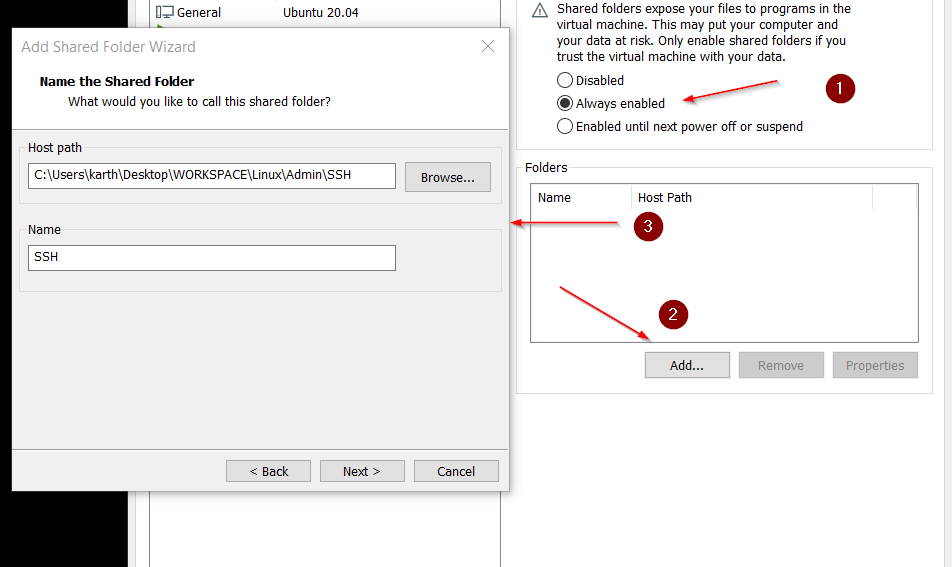
There are two shared folder attributes to choose from.
- Enable this share – Enable the shared folder. Deselecting the option will disable the shared folder without deleting it from the VM configuration.
- Read-only – Virtual machines can view and copy files from the shared folder, but add, change, or remove file operations are not permitted when read-only mode is enabled.
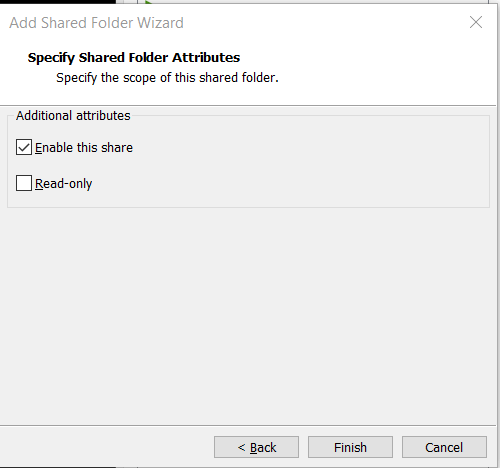
Click “Finish“. Now the folder is added to be shared to the remote host and click ok to save the changes. In the same way, I have added one more folder named “Maven database” and I made the folder attribute to be read-only. You can get the attributes by clicking “Properties”.
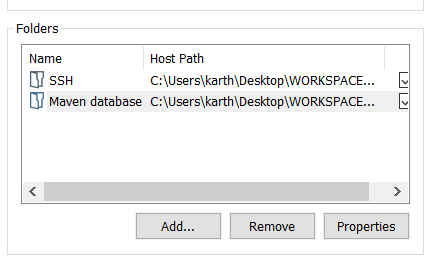
On Linux guests shared folders will be available under “/mnt/hgfs“. You can also create files in folders from the Guest machine and we can access it from the local machine (works bi-directionally).
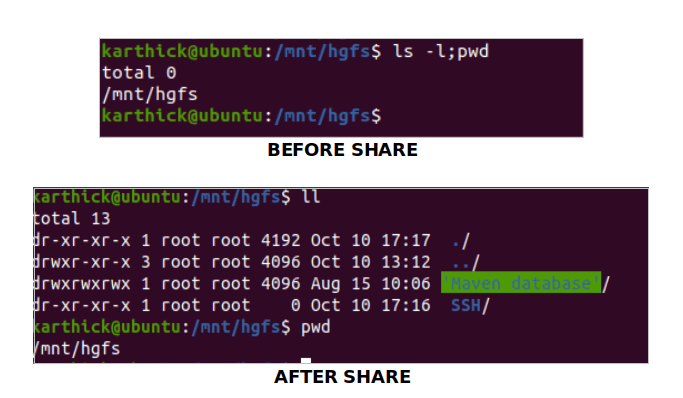
That’s it for now. We will meet up with another interesting article soon.