Virtual Hosting allows Apache Weberver to serve different content based on IP Address, hostname or used port number. This guide will use a Debian like approach on enabling and managing Virtual Hosts on Red Hat Enterprise Linux/CentOS 7.0 by creating two directories on /etc/httpd/ path, which will keep all enabled and disabled website file configurations – sites-available and sites-enabled, and two types of scripts to act as commands, one that enables and other that disables specified virtual hosts – a2ensite and a2dissite. This approach has some advantages because you done have to mess with httpd configuration file and every virtual host has its own configuration file that can be found on a single location – enabled hosts are just symlinks – which make the process of enabling, disabling, creating or deleting them very manageable.
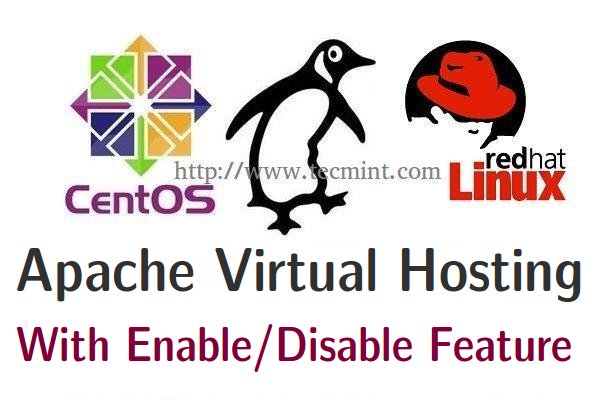
Requirements
Create and Manage Apache Virtual Hosts in RHEL/CentOS 7
1. To begin, start by entering on /etc/httpd/ path, create sites-available and sites-enabled directories and edit Apache httpd.conf file to apply the new enabled websites location.
# cd /etc/httpd/ # mkdir sites-available sites-enabled # nano conf/httpd.conf
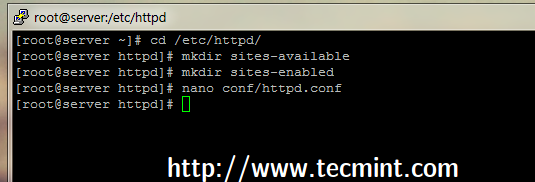
2. On httpd.conf file add the following directive line at the bottom of the file, which will make Apache read and parse all files located on /etc/httpd/sites-enabled/ ended in .conf extension.
IncludeOptional sites-enabled/*.conf

3. On next step create a new Virtual Host on sites-available location using a descriptive name – in this case I’ve used rheltest.lan.conf – and use the following file as a template.
# nano /etc/httpd/sites-available/rheltest.lan.conf
Use this configuration as a guide.
<VirtualHost *:80>
ServerName rheltest.lan
DocumentRoot "/var/www/rheltest.lan"
<Directory "/var/www/rheltest.lan">
Options Indexes FollowSymLinks MultiViews
# AllowOverride controls what directives may be placed in .htaccess files.
AllowOverride All
# Controls who can get stuff from this server file
Order allow,deny
Allow from all
</Directory>
<IfModule mpm_peruser_module>
ServerEnvironment apache apache
</IfModule>
ErrorLog /var/log/httpd/rheltest.lan-error.log
CustomLog /var/log/httpd/rheltest.lan-access.log combined
</VirtualHost>
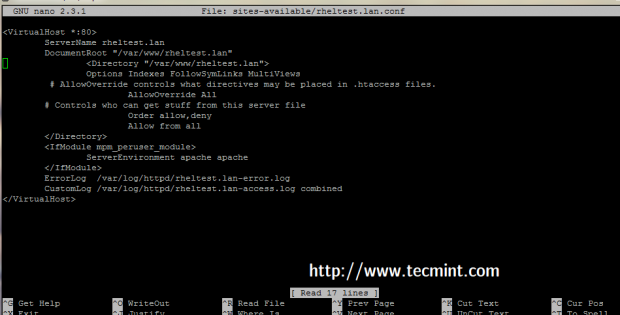
4. If you changed DocumentRoot location on your virtual host from default /var/www/html to other path make sure you also create this path.
# mkdir -p /var/www/rheltest.lan
NOTE: Also assure that ServerName host is a valid DNS record or is added to your local machines hosts file, from where you are planning to visit the website.
5. Now it’s time to create a2ensite and a2dissite bash scripts on a executable system path – in this case is /usr/local/bin/ – but
you can use any executable path that $PATH system variable outputs.
Create a2ensite Script
Create a following file with your choice of editor.
# nano /usr/local/bin/a2ensite
Add the following script to it.
#!/bin/bash
if test -d /etc/httpd/sites-available && test -d /etc/httpd/sites-enabled ; then
echo "-----------------------------------------------"
else
mkdir /etc/httpd/sites-available
mkdir /etc/httpd/sites-enabled
fi
avail=/etc/httpd/sites-available/$1.conf
enabled=/etc/httpd/sites-enabled/
site=`ls /etc/httpd/sites-available/`
if [ "$#" != "1" ]; then
echo "Use script: a2ensite virtual_site"
echo -e "\nAvailable virtual hosts:\n$site"
exit 0
else
if test -e $avail; then
sudo ln -s $avail $enabled
else
echo -e "$avail virtual host does not exist! Please create one!\n$site"
exit 0
fi
if test -e $enabled/$1.conf; then
echo "Success!! Now restart Apache server: sudo systemctl restart httpd"
else
echo -e "Virtual host $avail does not exist!\nPlease see available virtual hosts:\n$site"
exit 0
fi
fi
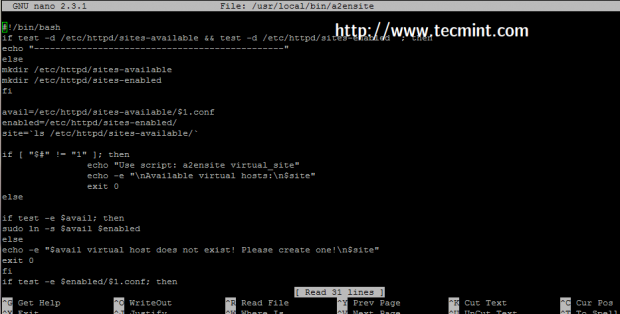
Create a2dissite Script
Create a following file with your choice of editor.
# nano /usr/local/bin/a2dissite
Add the whole following script to the file.
#!/bin/bash
avail=/etc/httpd/sites-enabled/$1.conf
enabled=/etc/httpd/sites-enabled
site=`ls /etc/httpd/sites-enabled/`
if [ "$#" != "1" ]; then
echo "Use script: a2dissite virtual_site"
echo -e "\nAvailable virtual hosts: \n$site"
exit 0
else
if test -e $avail; then
sudo rm $avail
else
echo -e "$avail virtual host does not exist! Exiting!"
exit 0
fi
if test -e $enabled/$1.conf; then
echo "Error!! Could not remove $avail virtual host!"
else
echo -e "Success! $avail has been removed!\nPlease restart Apache: sudo systemctl restart httpd"
exit 0
fi
fi
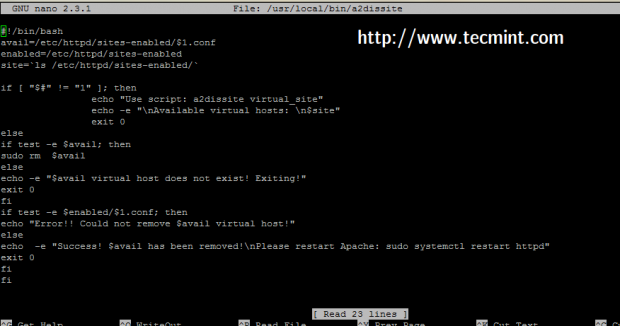
6. After both script files had been created, make sure they are executable and start using them to enable or disable virtual hosts by appending vhost name as command parameter.
# chmod +x /usr/local/bin/a2* # a2ensite vhost_name # a2disite vhost_name
7. To test it, enable the virtual host created earlier, restart Apache service and direct browser to the new virtual host – in this case http://rheltest.lan.
# a2ensite rheltest.lan # systemctl restart httpd
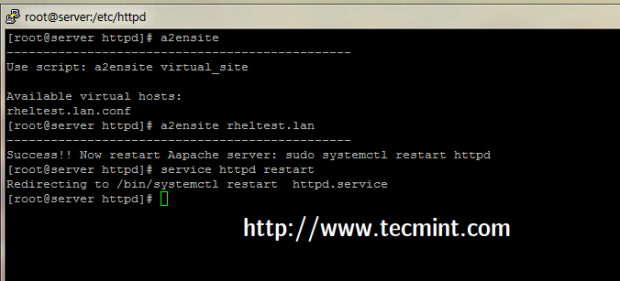
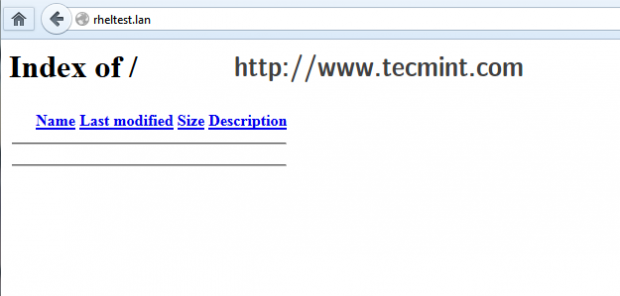
That’s it! Now you can use a2eniste and a2dissite bash scripts as system commands to manage Apache Vhosts file on RHEL/CentOS 7.0.







httpd: Syntax error on line 356 of /etc/httpd/conf/httpd.conf: Syntax error on line 13 of /etc/httpd/sites-enabled/test1.conf: Expected but saw
Error i see when i try to start apache.
There is an error in your helpful article. You create “ad2dissite”, but later on you call it with “ad2disite” .. with one “s”
@Daniel,
Thanks for pointing you that error, corrected in the article.
Hi, the httpd services not restart using systemctl restart httpd command.
Verify Apache synatx with apachectl command to identify the problem.
Getting this when I run a2ensite
-bash: a2ensite: command not found
Follwed everything above. Am on RHEL 7
I don’t think you followed each step! make sure the scripts have executable bit set.
I know it’s an old post but just chiming in for anybody who might be searching for an answer to this: I had the same issue. The problem was that only root had permissions to run the script but the directory /usr/local/bin isn’t in root’s $PATH environment variable.
You probably need to put /usr/local/bin in root’s $PATH variable or give your standard user permissions on the script.
Hello good afternoon!
I wonder would with the file /etc/hosts file to allow access to the virtual host across network lan ?
Thank you!
Yes it would! But you must manually edit every hosts file from each workstation in your LAN or WAN and add the proper DNS record in order to access apache virtual hosts across your network. For just a few number of machines the hosts file method can be appropriate but for a large number of machines he simplest solution would be to setup a DNS server on your premises.
Here is my vhostdel script all I did was allow the script to restart apache after it removes the conf file from sites-enabled.
#!/bin/bash
avail=/etc/httpd/sites-enabled/$1.conf
enabled=/etc/httpd/sites-enabled
site=`ls /etc/httpd/sites-enabled/`
if [ “$#” != “1” ]; then
echo “Use script: vhostdel virtual_site”
echo -e “\nAvailable virtual hosts: \n$site”
exit 0
else
if test -e $avail; then
sudo rm $avail
else
echo -e “$avail virtual host does not exist! Exiting!”
exit 0
fi
if test -e $enabled/$1.conf; then
echo “Error!! Could not remove $avail virtual host!”
else
echo -e “Success! $avail has been removed!\nNow restarting Apache….”
sudo systemctl restart httpd
echo -e “All done!”
exit 0
fi
fi
Great article no problems. I did make some modifications to your add vhost script. I also renamed them to something that makes a little more sense IMHO (vhostadd and vhostdel). I use the following script on my development server. The script does the same as yours plus the following:
When you run the command “vhostadd test1.example.com” the script will check the vhost directory to see if “/var/www/vhosts/test1.example.com” directory exists if it doesn’t it creates it for you. Then it will copy all the files in the “/var/www/vhosts/_vhost_skel” directory and places them in the “/var/www/vhosts/test1.example.com” directory for you! The vhost skeleton directory is helpful for doing redundant folder and file creation such as public_html, index.php, logs. To test to make sure the vhost is setup right I personally add a index.php file to the public_html directory with the following which will echo out the current working directory. So with the example command above your should be able to visit test1.example.com and it should display the directory that the index.php is located in which would look something like this on my setup: /var/www/vhosts/test1.example.com/public_html. Once the vhost skeleton files have been moved the script will know chown the directory recursively and chmod the directory recursively. Then the system will restart apache for you. All of the directories, chown user and group, and chmod permissions are all vars at the top of the script, modify them as you see fit.
#!/bin/bash
avail=/etc/httpd/sites-available/$1.conf
enabled=/etc/httpd/sites-enabled/
site=`ls /etc/httpd/sites-available/`
vhostdir=/var/www/vhosts
sitevhostdir=$vhostdir/$1
sitevhostskel=$vhostdir/_vhost_skel
chownusergroup=opterons:dev
chmodperms=2755
if test -d /etc/httpd/sites-available && test -d /etc/httpd/sites-enabled ; then
echo “———————————————–”
else
mkdir /etc/httpd/sites-available
mkdir /etc/httpd/sites-enabled
fi
if [ “$#” != “1” ]; then
echo “Use script: vhostadd virtual_site”
echo -e “\nAvailable virtual hosts:\n$site”
exit 0
else
if test -e $avail; then
if [ ! -d “$sitevhostdir” ]; then
echo -e “VHost directory: $sitevhostdir does not exist, no worries.\nCreating directory: $sitevhostdir now….”
mkdir -p “$sitevhostdir”
cp -rf “$sitevhostskel”/* “$sitevhostdir”
chown -R “$chownusergroup” “$sitevhostdir”
chmod -R “$chmodperms” “$sitevhostdir”
fi
sudo ln -s $avail $enabled
else
echo -e “$avail virtual host does not exist! Please create one!\n$site”
exit 0
fi
if test -e $enabled/$1.conf; then
echo “Success!! Now restarting the Apache server…”
sudo systemctl restart httpd
echo “All done!”
else
echo -e “Virtual host $avail does not exist!\nPlease see available virtual hosts:\n$site”
exit 0
fi
fi
I went step by step on this, configured DNS and even gave the whole directory more permissions. When I go to the VirtualHost site I get only the default Apache page.
Did I miss a step?