Since computers are connected to each other, services are growing fast. Email, Social Media, Online Shop, Chat until Web Conferencing are services that used by user. But on the other side this connectivity just likes a double-side knife. It’s also possible to send bad messages to those computers like Virus, malware, trojan-apps are one of them.

The Internet, as the biggest computer network is not always fill with good people. In order to make sure our computers / servers are safe, we need to protect it.
One of the must have component on your computer / servers is Firewall. From Wikipedia, a definition is:
In computing, a firewall is a software or hardware-based network security system that controls the incoming and outgoing network traffic by analysing the data packets and determining whether they should be allowed through or not, based on applied rule set.
Iptables is one of the firewall that widely used by servers. It is a program used to manage incoming and outgoing traffic in the server based on a set of rules. Generally, only trusted connection is allowed to enter the server. But IPTables is running at console mode and it’s complicated. Those who’re familiar with iptables rules and commands, they can read the following article that describes how to use iptables firewall.
Installation of UFW Firewall in Debian/Ubuntu
To reduce the complexity of how-to setting IPTables, there is a lot of fronted. If you’re running Ubuntu Linux, you will find ufw as a default firewall tool. Lets start to explore about ufw firewall.
What is ufw
The ufw (Uncomplicated Firewall) is an frontend for most widely used iptables firewall and it is well comfortable for host-based firewalls. ufw gives a framework for managing netfilter, as well as provides a command-line interface for controlling the firewall. It provides user friendly and easy to use interface for Linux newbies who are not much familiar with firewall concepts.
While, on the other side same complicated commands helps administrators it set complicated rules using command line interface. The ufw is an upstream for other distributions such as Debian, Ubuntu and Linux Mint.
Basic Usage ufw
First, check if ufw is installed using following command.
$ sudo dpkg --get-selections | grep ufw ufw install
If it’s not installed, you can install it using apt command as shown below.
$ sudo apt-get install ufw
Before you use, you should check whether ufw is running or not. Use the following command to check it.
$ sudo ufw status
If you found Status: inactive, it mean it’s not active or disable.
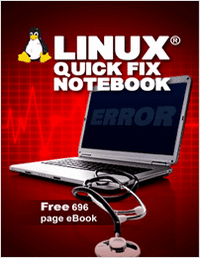
NEW! An indispensable ebook for every Linux administrator!Download Free 696 Page eBook
Enabling / Disabling ufw
To enable it, you just need to type the following command at the terminal.
$ sudo ufw enable Firewall is active and enabled on system startup
To disable it, just type.
$ sudo ufw disable
List the current ufw rules
After the firewall is activated you can add your rules into it. If you want to see what are the default rules, you can type.
$ sudo ufw status verbose
Sample Output
Status: active Logging: on (low) Default: deny (incoming), allow (outgoing) New profiles: skip $
How to Add ufw rules
As you see, by default every incoming connection is denied. If you want to remote your machine then you have to allow proper port. For example you want to allow ssh connection. Here’s the command to allow it.
Allow Access
$ sudo ufw allow ssh [sudo] password for pungki : Rule added Rule added (v6) $
If you check the status again, you will see an output like this.
$ sudo ufw status To Action From -- ----------- ------ 22 ALLOW Anywhere 22 ALLOW Anywhere (v6)
If you have a lot of rules, and want to put numbers on every rules on the fly, use parameter numbered.
$ sudo ufw status numbered To Action From ------ ----------- ------ [1] 22 ALLOW Anywhere [2] 22 ALLOW Anywhere (v6)
The first rule says that incoming connection to port 22 from Anywhere, both tcp or udp packets is allowed. What if you want to allow tcp packet only? Then you can add the parameter tcp after the port number. Here’s an example with sample output.
$ sudo ufw allow ssh/tcp To Action From ------ ----------- ------ 22/tcp ALLOW Anywhere 22/tcp ALLOW Anywhere (v6)
Deny Access
The same tricks is applied to Deny rule. Let say you want to deny ftp rule. So you only have to type.
$ sudo ufw deny ftp To Action From ------ ----------- ------ 21/tcp DENY Anywhere 21/tcp DENY Anywhere (v6)
Adding Specific Port
Sometimes we have a custom port which is not follow any standards. Let’s say we change the ssh port on our machine from 22, into 2290. Then to allow port 2290, we can add it like this.
$ sudo ufw allow To Action From -- ----------- ------ 2290 ALLOW Anywhere 2290 ALLOW Anywhere (v6)
It also possible for you to add port-range into the rule. If we want to open port from 2290 – 2300 with tcp protocol, then the command will be like this.
$ sudo ufw allow 2290:2300/tcp To Action From ------ ----------- ------ 2290:2300/tcp ALLOW Anywhere 2290:2300/tcp ALLOW Anywhere (v6)
while if you want to use udp, just use the following command.
$ sudo ufw allow 2290:2300/udp To Action From ------ ----------- ------ 2290:2300/udp ALLOW Anywhere 2290:2300/udp ALLOW Anywhere (v6)
Please remember that you have to put ‘tcp’ or ‘udp’ explicitly otherwise you will get an error message similar to below.
ERROR: Must specify ‘tcp’ or ‘udp’ with multiple ports
Adding Specific IP
Previously we have added rules based on service or port. Ufw also allow you to add rules based on IP Address. Here’s the sample command.
$ sudo ufw allow from 192.168.0.104
You can also use a subnet mask to wider the range.
$ sudo ufw allow form 192.168.0.0/24 To Action From -- ----------- ------ Anywhere ALLOW 192.168.0.104 Anywhere ALLOW 192.168.0.0/24
As you can see, from parameter will only limit the source of connection. While the destination – which is represented by To column – is Anywhere. You can also manage the destination using ‘To‘ parameter. Let’s see the sample to allow access to port 22 (ssh).
$ sudo ufw allow to any port 22
The above command will allow access from anywhere and from any protocol to port 22.
Combining Parameters
For more specific rules, you can also combining IP Address, protocol and port. Let’s say we want to create rule that limit the connection only from IP 192.168.0.104, only protocol tcp and to port 22. Then the command will be like below.
$ sudo ufw allow from 192.168.0.104 proto tcp to any port 22
Syntax to create deny rule is similar with allow rule. You only need to change parameter from allow to deny.
Deleting Rules
Sometime you may need to delete your existing rule. Once again with ufw it is easy to delete rules. From above sample, you have a rule below and you want to delete it.
To Action From -- ----------- ------ 22/tcp ALLOW 192.168.0.104 21/tcp ALLOW Anywhere 21/tcp ALLOW Anywhere (v6)
There are two methods of deleting rules.
Method 1
The below command will delete rules that match service ftp. So the 21/tcp which mean ftp port will be deleted.
$ sudo ufw delete allow ftp
Method 2
But when you tried to delete the first rule at the above example using below command.
$ sudo ufw delete allow ssh Or $ sudo ufw delete allow 22/tcp
You may find an error message such as.
Could not delete non-existent rule Could not delete non-existent rule (v6)
Then you can do this trick. As we mentioned above, you can show the number of rule to indicate which rule that we want to delete. Let we show it to you.
$ sudo ufw status numbered To Action From -- ----------- ------ [1] 22/tcp ALLOW 192.168.0.104 [2] 21/tcp ALLOW Anywhere [3] 21/tcp ALLOW Anywhere (v6)
Then you can delete the first rule using. Press “y” will permanently delete the rule.
$ sudo ufw delete 1 Deleting : Allow from 192.168.0.104 to any port 22 proto tcp Proceed with operation (y|n)? y
From those methods you will see the difference. Method 2 will ask user confirmation before deleting the rule while method 1 is not.
How to Reset Rules
In some situation, you may want to delete / reset all rules. You can do it by typing.
$ sudo ufw reset Resetting all rules to installed defaults. Proceed with operation (y|n)? y
If you press “y”, then ufw will backup all existing rules before doing the reset your ufw. Resetting the rules will also disable your firewall. You need to enabled it again if you want to use it.
Advanced Functionality
As I stated above, the ufw firewall can able to do whatever that iptables can do. This is accomplished by using various sets of rules files, which are nothing more than iptables-restore appropriate text files. Fine tuning ufw and/or placing additional iptables commands not allowed via the ufw command is a matter of editing several text files.
- /etc/default/ufw: The main configuration for default policies, IPv6 support and kernel modules.
- /etc/ufw/before[6].rules: rules in these files are calculate before any rules added via the ufw command.
- /etc/ufw/after[6].rules: rules in these files are calculate after any rules added via the ufw command.
- /etc/ufw/sysctl.conf: kernel network tunables.
- /etc/ufw/ufw.conf: sets whether or not ufw is enabled on boot and sets the LOGLEVEL.
Conclusion
UFW as a front-end to iptables surely make an easy interface to user. User don’t need to remember complicated iptables syntax. UFW also use ‘plain english‘ as its parameter.
Allow, deny, reset are one of them. I believe that there are many more iptables front-end out there. But definitely ufw is one of the best alternative for users who want to setup their firewall fast, easy and of course secure. Please visit ufw manual page by typing man ufw for more detail.


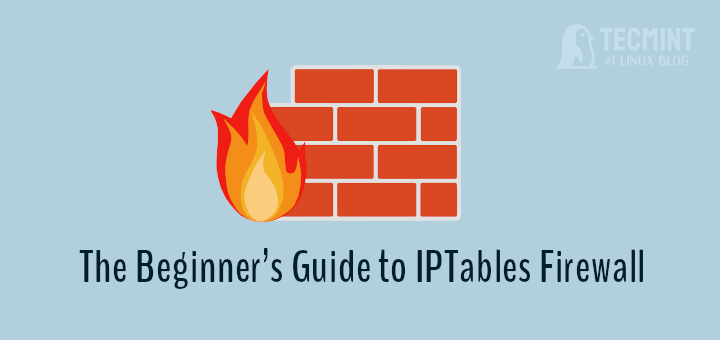
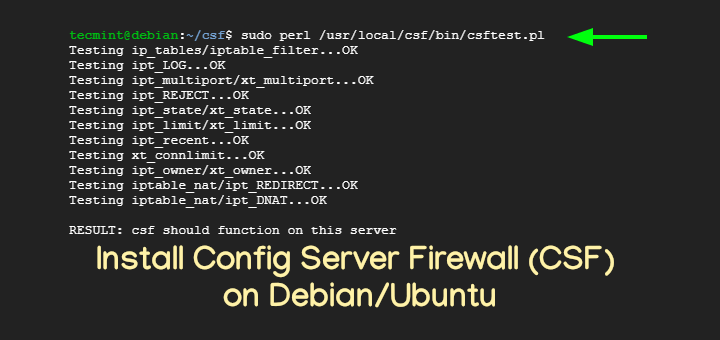
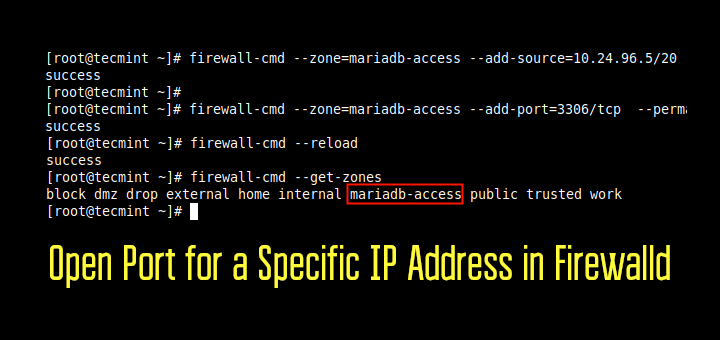
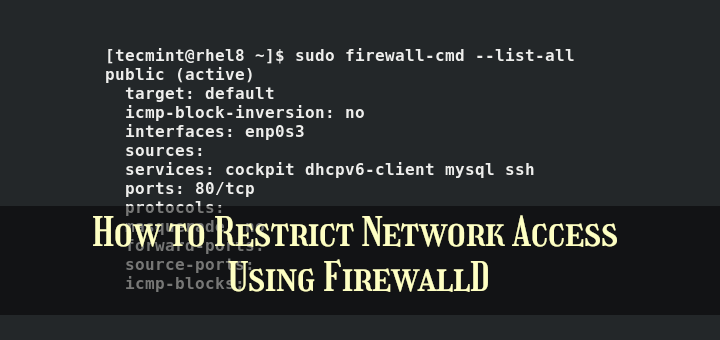
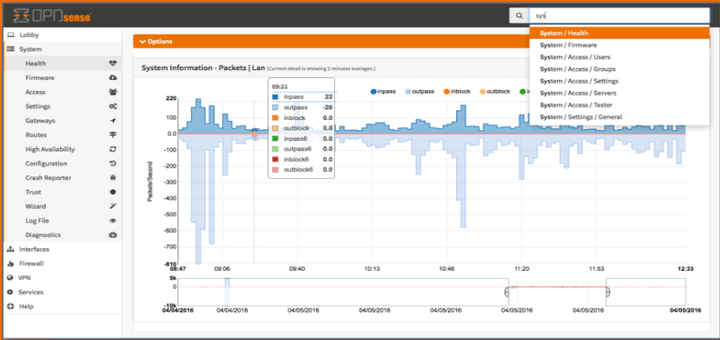
Hi I am new to Linux Debian. For everyday use is ok to just set the ufw to its defaults and not add any rules.
@Raj,
For Home computer use, just use the default settings of ufw firewall in Debian.
Hi, thx for the tutorial, it really helps me out ^^
By the way, i think there’s a small typo error with the command line => “dpkg –get-selection”
Isn’t it “dpkg –get-selections” ?
Anyway, great tutorial, thanks again :)
@Hurin,
Thanks for the pointing out that typo, corrected in the writeup…
sudo ufw allow form 192.168.0.0/24 -> should be from not form
Thank you very much for the correction :-)
Hi websearch,
I never use UFW to block websites. But I think we can use this trick to do it :
sudo ufw deny out to <> port 80
But please remember, this will block All access on port 80, on that server.
If you need to block websites, I think a tool such as Dansguardian may a good option.
Thanks you.
Tell me please
How can blocking sites (example facebook.com)?
I wonder if it’s possible to allow a certain port to open only if the certain application is running. Like ufw to open 51234 tcp port when I start Transmission, but close it when I close Transmission [torrent client]. That would be awesome. :)
Very good and simple to follow guide!
One small error/typo below “List the current ufw rules”: The command should be
$ sudo ufw status verbose (you forgot the “ufw”)
Great information, in a simple to understand tutorial. Bookmarked.