The Linux “tar” stands for tape archive, which is used by a large number of Linux/Unix system administrators to deal with tape drive backup in Linux.
The tar command in Linux is used to rip a collection of files and directories into a highly compressed archive file commonly called tarball or tar, gzip and bzip in Linux.
The tar is the most widely used command to create compressed archive files that can be moved easily from one disk to another disk or machine to machine.
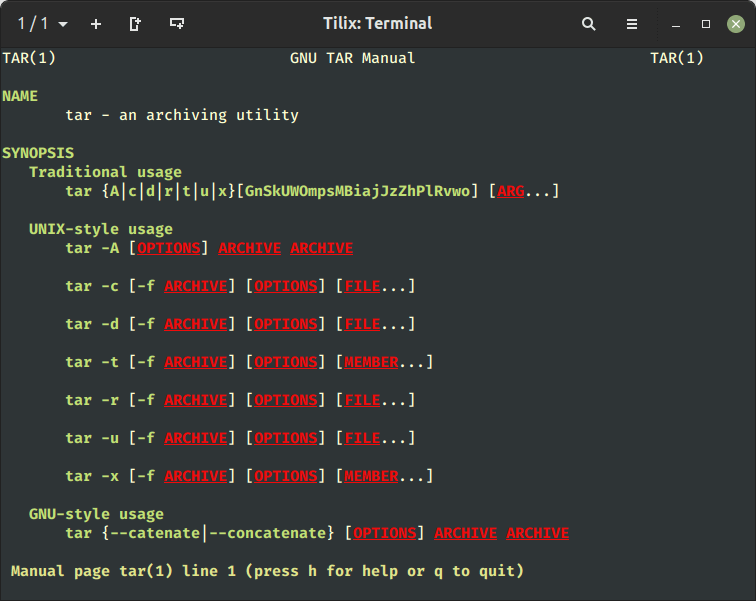
In this article, we will be going to review and discuss various tar command examples including how to create archive files using (tar, tar.gz, and tar.bz2) compression, how to extract archive files, extract a single file, view the content of the file, verify a file, add files or directories to the existing archive file, estimate the size of tar archive file, etc.
The main purpose of this guide is to provide various tar command examples that might be helpful for you to understand and become an expert in tar archive manipulation.
Table of Contents
1. Create a tar File in Linux
The below example of the tar command will create a tar archive file tecmint-14-09-12.tar for a directory /home/tecmint in the current working directory.
See the example of the tar command in action.
# tar -cvf tecmint-14-09-12.tar /home/tecmint/ /home/tecmint/ /home/tecmint/cleanfiles.sh /home/tecmint/openvpn-2.1.4.tar.gz /home/tecmint/tecmint-14-09-12.tar /home/tecmint/phpmyadmin-2.11.11.3-1.el5.rf.noarch.rpm /home/tecmint/rpmforge-release-0.5.2-2.el5.rf.i386.rpm
Let’s discuss each option used in the above tar command to create a tar archive file.
- c – Creates a new .tar archive file.
- v – Verbosely show the .tar file progress.
- f – File name type of the archive file.
2. Create a tar.gz File in Linux
To create a compressed gzip archive file we use the option z. For example, the below command will create a compressed MyImages-14-09-12.tar.gz file for the directory /home/MyImages. (Note: tar.gz and tgz both are similar).
# tar cvzf MyImages-14-09-12.tar.gz /home/MyImages OR # tar cvzf MyImages-14-09-12.tgz /home/MyImages /home/MyImages/ /home/MyImages/Sara-Khan-and-model-Priyanka-Shah.jpg /home/MyImages/RobertKristenviolent101201.jpg /home/MyImages/Justintimerlake101125.jpg /home/MyImages/Mileyphoto101203.jpg /home/MyImages/JenniferRobert101130.jpg /home/MyImages/katrinabarbiedoll231110.jpg /home/MyImages/the-japanese-wife-press-conference.jpg /home/MyImages/ReesewitherspoonCIA101202.jpg /home/MyImages/yanaguptabaresf231110.jpg
3. Create a tar.bz2 File in Linux
The bz2 feature compresses and creates an archive file less than the size of the gzip. The bz2 compression takes more time to compress and decompress files than gzip, which takes less time.
To create a highly compressed tar file we use the option j. The following example command will create a Phpfiles-org.tar.bz2 file for a directory /home/php. (Note: tar.bz2 and tbz is similar to tb2).
# tar cvfj Phpfiles-org.tar.bz2 /home/php OR # tar cvfj Phpfiles-org.tar.tbz /home/php OR # tar cvfj Phpfiles-org.tar.tb2 /home/php /home/php/ /home/php/iframe_ew.php /home/php/videos_all.php /home/php/rss.php /home/php/index.php /home/php/vendor.php /home/php/video_title.php /home/php/report.php /home/php/object.html /home/php/video.php
4. Extract Tar File in Linux
To untar or extract a tar file, just issue the following command using option x (extract). For example, the below command will untar the file public_html-14-09-12.tar in the present working directory.
If you want to untar in a different directory then use option -C (specified directory).
## Untar files in Current Directory ## # tar -xvf public_html-14-09-12.tar ## Untar files in specified Directory ## # tar -xvf public_html-14-09-12.tar -C /home/public_html/videos/ /home/public_html/videos/ /home/public_html/videos/views.php /home/public_html/videos/index.php /home/public_html/videos/logout.php /home/public_html/videos/all_categories.php /home/public_html/videos/feeds.xml
5. Extract tar.gz File in Linux
To uncompress the tar.gz archive file, just run the following command. If we would like to untar in different directories, just use option -C and the directory path, as shown in the above example.
# tar -xvf thumbnails-14-09-12.tar.gz /home/public_html/videos/thumbnails/ /home/public_html/videos/thumbnails/katdeepika231110.jpg /home/public_html/videos/thumbnails/katrinabarbiedoll231110.jpg /home/public_html/videos/thumbnails/onceuponatime101125.jpg /home/public_html/videos/thumbnails/playbutton.png /home/public_html/videos/thumbnails/ReesewitherspoonCIA101202.jpg /home/public_html/videos/thumbnails/snagItNarration.jpg /home/public_html/videos/thumbnails/Minissha-Lamba.jpg /home/public_html/videos/thumbnails/Lindsaydance101201.jpg /home/public_html/videos/thumbnails/Mileyphoto101203.jpg
6. Extract tar.bz2 File in Linux
To uncompress the highly compressed tar.bz2 file, just use the following command. The below example command will untar all the .flv files from the archive file.
# tar -xvf videos-14-09-12.tar.bz2 /home/public_html/videos/flv/katrinabarbiedoll231110.flv /home/public_html/videos/flv/BrookmuellerCIA101125.flv /home/public_html/videos/flv/dollybackinbb4101125.flv /home/public_html/videos/flv/JenniferRobert101130.flv /home/public_html/videos/flv/JustinAwardmovie101125.flv /home/public_html/videos/flv/Lakme-Fashion-Week.flv /home/public_html/videos/flv/Mileyphoto101203.flv /home/public_html/videos/flv/Minissha-Lamba.flv
7. List Tar Files in Linux
To list the contents of the tar archive file, just run the following command with option t (list content). The below command will list the content of the uploadprogress.tar file.
# tar -tvf uploadprogress.tar -rw-r--r-- chregu/staff 2276 2011-08-15 18:51:10 package2.xml -rw-r--r-- chregu/staff 7877 2011-08-15 18:51:10 uploadprogress/examples/ index.php -rw-r--r-- chregu/staff 1685 2011-08-15 18:51:10 uploadprogress/examples/ server.php -rw-r--r-- chregu/staff 1697 2011-08-15 18:51:10 uploadprogress/examples/ info.php -rw-r--r-- chregu/staff 367 2011-08-15 18:51:10 uploadprogress/ config.m4 -rw-r--r-- chregu/staff 303 2011-08-15 18:51:10 uploadprogress/ config.w32 -rw-r--r-- chregu/staff 3563 2011-08-15 18:51:10 uploadprogress/ php_uploadprogress.h -rw-r--r-- chregu/staff 15433 2011-08-15 18:51:10 uploadprogress/ uploadprogress.c -rw-r--r-- chregu/staff 1433 2011-08-15 18:51:10 package.xml
8. List tar.gz Files in Linux
Use the following command to list the content of the tar.gz file.
# tar -tvf staging.tecmint.com.tar.gz -rw-r--r-- root/root 0 2012-08-30 04:03:57 staging.tecmint.com-access_log -rw-r--r-- root/root 587 2012-08-29 18:35:12 staging.tecmint.com-access_log.1 -rw-r--r-- root/root 156 2012-01-21 07:17:56 staging.tecmint.com-access_log.2 -rw-r--r-- root/root 156 2011-12-21 11:30:56 staging.tecmint.com-access_log.3 -rw-r--r-- root/root 156 2011-11-20 17:28:24 staging.tecmint.com-access_log.4 -rw-r--r-- root/root 0 2012-08-30 04:03:57 staging.tecmint.com-error_log -rw-r--r-- root/root 981 2012-08-29 18:35:12 staging.tecmint.com-error_log.1 -rw-r--r-- root/root 211 2012-01-21 07:17:56 staging.tecmint.com-error_log.2 -rw-r--r-- root/root 211 2011-12-21 11:30:56 staging.tecmint.com-error_log.3 -rw-r--r-- root/root 211 2011-11-20 17:28:24 staging.tecmint.com-error_log.4
9. List tar.bz2 Files in Linux
To list the content of the tar.bz2 file, issue the following command.
# tar -tvf Phpfiles-org.tar.bz2 drwxr-xr-x root/root 0 2012-09-15 03:06:08 /home/php/ -rw-r--r-- root/root 1751 2012-09-15 03:06:08 /home/php/iframe_ew.php -rw-r--r-- root/root 11220 2012-09-15 03:06:08 /home/php/videos_all.php -rw-r--r-- root/root 2152 2012-09-15 03:06:08 /home/php/rss.php -rw-r--r-- root/root 3021 2012-09-15 03:06:08 /home/php/index.php -rw-r--r-- root/root 2554 2012-09-15 03:06:08 /home/php/vendor.php -rw-r--r-- root/root 406 2012-09-15 03:06:08 /home/php/video_title.php -rw-r--r-- root/root 4116 2012-09-15 03:06:08 /home/php/report.php -rw-r--r-- root/root 1273 2012-09-15 03:06:08 /home/php/object.html
10. Extract a File from Tar in Linux
To extract a single file called cleanfiles.sh from cleanfiles.sh.tar use the following command.
# tar -xvf cleanfiles.sh.tar cleanfiles.sh OR # tar --extract --file=cleanfiles.sh.tar cleanfiles.sh cleanfiles.sh
11. Extract a File from tar.gz in Linux
To extract a single file tecmintbackup.xml from the tecmintbackup.tar.gz archive file, use the command as follows.
# tar -zxvf tecmintbackup.tar.gz tecmintbackup.xml OR # tar --extract --file=tecmintbackup.tar.gz tecmintbackup.xml tecmintbackup.xml
12. Extract a File from tar.bz2 in Linux
To extract a single file called index.php from the file Phpfiles-org.tar.bz2 use the following option.
# tar -jxvf Phpfiles-org.tar.bz2 home/php/index.php OR # tar --extract --file=Phpfiles-org.tar.bz2 /home/php/index.php /home/php/index.php
13. Extract Multiple Tar Files in Linux
To extract or untar multiple files from the tar, tar.gz, and tar.bz2 archive files. For example, the below command will extract “file 1” and “file 2” from the archive files.
# tar -xvf tecmint-14-09-12.tar "file1" "file2" # tar -zxvf MyImages-14-09-12.tar.gz "file1" "file2" # tar -jxvf Phpfiles-org.tar.bz2 "file1" "file2"
14. Extract a Group of Files using Wildcard in Linux
To extract a group of files we use wildcard-based extracting. For example, to extract a group of all files whose pattern begins with .php from a tar, tar.gz, and tar.bz2 archive file.
# tar -xvf Phpfiles-org.tar --wildcards '*.php' # tar -zxvf Phpfiles-org.tar.gz --wildcards '*.php' # tar -jxvf Phpfiles-org.tar.bz2 --wildcards '*.php' /home/php/iframe_ew.php /home/php/videos_all.php /home/php/rss.php /home/php/index.php /home/php/vendor.php /home/php/video_title.php /home/php/report.php /home/php/video.php
15. Add Files or Directories to Tar in Linux
To add files or directories to the existing tar archive files we use the option r (append). For example, we add the file xyz.txt and directory php to the existing tecmint-14-09-12.tar archive file.
# tar -rvf tecmint-14-09-12.tar xyz.txt # tar -rvf tecmint-14-09-12.tar php drwxr-xr-x root/root 0 2012-09-15 02:24:21 home/tecmint/ -rw-r--r-- root/root 15740615 2012-09-15 02:23:42 home/tecmint/ cleanfiles.sh -rw-r--r-- root/root 863726 2012-09-15 02:23:41 home/tecmint/ openvpn-2.1.4.tar.gz -rw-r--r-- root/root 21063680 2012-09-15 02:24:21 home/tecmint/ tecmint-14-09-12.tar -rw-r--r-- root/root 4437600 2012-09-15 02:23:41 home/tecmint/ phpmyadmin-2.11.11.3-1.el5.rf.noarch.rpm -rw-r--r-- root/root 12680 2012-09-15 02:23:41 home/tecmint/ rpmforge-release-0.5.2-2.el5.rf.i386.rpm -rw-r--r-- root/root 0 2012-08-18 19:11:04 xyz.txt drwxr-xr-x root/root 0 2012-09-15 03:06:08 php/ -rw-r--r-- root/root 1751 2012-09-15 03:06:08 php/iframe_ew.php -rw-r--r-- root/root 11220 2012-09-15 03:06:08 php/videos_all.php -rw-r--r-- root/root 2152 2012-09-15 03:06:08 php/rss.php -rw-r--r-- root/root 3021 2012-09-15 03:06:08 php/index.php -rw-r--r-- root/root 2554 2012-09-15 03:06:08 php/vendor.php -rw-r--r-- root/root 406 2012-09-15 03:06:08 php/video_title.php
16. Add Files or Directories to tar.gz and tar.bz2 Files
The tar command doesn’t have the option to add files or directories to an existing compressed tar.gz and tar.bz2 archive file. If we do try will get the following error.
# tar -rvf MyImages-14-09-12.tar.gz xyz.txt # tar -rvf Phpfiles-org.tar.bz2 xyz.txt tar: This does not look like a tar archive tar: Skipping to next header xyz.txt tar: Error exit delayed from previous errors
17. How To Verify tar, tar.gz, and tar.bz2 Archive File
To verify any tar or compressed archived file we use option W (verify). To do this, just use the following examples of commands. (Note: You cannot do verification on a compressed ( *.tar.gz, *.tar.bz2 ) archive file).
# tar tvfW tecmint-14-09-12.tar tar: This does not look like a tar archive tar: Skipping to next header tar: Archive contains obsolescent base-64 headers tar: VERIFY FAILURE: 30740 invalid headers detected Verify -rw-r--r-- root/root 863726 2012-09-15 02:23:41 /home/tecmint/openvpn-2.1.4.tar.gz Verify -rw-r--r-- root/root 21063680 2012-09-15 02:24:21 /home/tecmint/tecmint-14-09-12.tar tar: /home/tecmint/tecmint-14-09-12.tar: Warning: Cannot stat: No such file or directory Verify -rw-r--r-- root/root 4437600 2012-09-15 02:23:41 home/tecmint/phpmyadmin-2.11.11.3-1.el5.rf.noarch.rpm tar: /home/tecmint/phpmyadmin-2.11.11.3-1.el5.rf.noarch.rpm: Warning: Cannot stat: No such file or directory Verify -rw-r--r-- root/root 12680 2012-09-15 02:23:41 home/tecmint/rpmforge-release-0.5.2-2.el5.rf.i386.rpm tar: /home/tecmint/rpmforge-release-0.5.2-2.el5.rf.i386.rpm: Warning: Cannot stat: No such file or directory Verify -rw-r--r-- root/root 0 2012-08-18 19:11:04 xyz.txt Verify drwxr-xr-x root/root 0 2012-09-15 03:06:08 php/
18. Check Tar File Size in Linux
To check the size of any tar, tar.gz, and tar.bz2 archive file, use the following command. For example, the below command will display the size of the archive file in Kilobytes (KB).
# tar -czf - tecmint-14-09-12.tar | wc -c 12820480 # tar -czf - MyImages-14-09-12.tar.gz | wc -c 112640 # tar -czf - Phpfiles-org.tar.bz2 | wc -c 20480
19. Exclude Files and Directories in Tar File
To exclude certain files and directories while creating a tar.gz file, you can use the following command with the --exclude an option that will exclude files and directories when creating the tar archive file as shown.
# tar --exclude='file1.txt' -zcvf backup.tar.gz /home/tecmint # tar --exclude='/home/tecmint/uploads' -zcvf backup.tar.gz /home/tecmint
In the above command, we excluded file ‘file1.txt‘ and ‘uploads‘ directory from the /home/tecmint folder.
To exclude files with specific file extensions (.txt) when creating a tar archive file, use:
# tar --exclude='*.txt' -zcvf backup.tar.gz /home/tecmint
20. Remove File and Directory from Tar File
The following tar command will remove a file or directory from the already created tar file using the --delete option as shown.
# tar --delete -f backup.tar.gz file1.txt # tar --delete -f backup.tar.gz '/home/tecmint/uploads'
21. Extract File Extension in Tar File
The following tar command will only extract files with the specific extension .png from the tar archive file using the --wildcards option as shown.
# tar -xvf backup.tar.gz --wildcards '*.png'
22. Tar Command Usage and Options
-c– create an archive file.-x– extract an archive file.-v– show the progress of the archive file.-f– filename of the archive file.-t– viewing the content of the archive file.-u– archives and adds to an existing archive file.-j– filter the archive through bzip2.-z– filter the archive through gzip.-r– append or update files or directories to the existing archive files.-W– Verify an archive file.-A– concatenates the archive files.--wildcards– Specify patterns in the UNIX tar command.--exclude– excludes files and directories when creating the archive.--delete– remove the file and directory from the archive.
That’s it for now, hope the above tar command examples are enough for you to learn, and for more information please use the man tar command.
# man tar
If you are looking to split any large tar archive file into multiple parts or blocks, just go through this article:
- How to Split Tar File Into Multiple Files of Certain Size
- How to Download and Extract Tar Files with One Command
If we’ve missed any examples please do share with us via the comment box and please don’t forget to share this article with your friends. This is the best way to say thanks…..







Why do some of the `tar` commands shown above have the `
-`in front of the options and other times it does not? It’s very confusing.