Wildcards (also referred to as meta characters) are symbols or special characters that represent other characters. You can use them with any command such as ls command or rm command to list or remove files matching a given criteria, receptively.
Read Also: 10 Useful Practical Examples on Chaining Operators in Linux
These wildcards are interpreted by the shell and the results are returned to the command you run. There are three main wildcards in Linux:
- An asterisk
(*)– matches one or more occurrences of any character, including no character. - Question mark
(?)– represents or matches a single occurrence of any character. - Bracketed characters
([ ])– matches any occurrence of character enclosed in the square brackets. It is possible to use different types of characters (alphanumeric characters): numbers, letters, other special characters etc.
You need to carefully choose which wildcard to use to match correct filenames: it is also possible to combine all of them in one operation as explained in the examples below.
How to Match Filenames Using Wildcards in Linux
For the purpose of this article, we will use following files to demonstrate each example.
createbackup.sh list.sh lspace.sh speaker.sh listopen.sh lost.sh rename-files.sh topprocs.sh
1. This command matches all files with names starting with l (which is the prefix) and ending with one or more occurrences of any character.
$ ls -l l*

2. This example shows another use of * to copy all filenames prefixed with users-0 and ending with one or more occurrences of any character.
$ mkdir -p users-info $ ls users-0* $ mv -v users-0* users-info/ # Option -v flag enables verbose output

3. The following command matches all files with names beginning with l followed by any single character and ending with st.sh (which is the suffix).
$ ls l?st.sh

4. The command below matches all files with names starting with l followed by any of the characters in the square bracket but ending with st.sh.
$ ls l[abdcio]st.sh

How to Combine Wildcards to Match Filenames in Linux
You can combine wildcards to build a complex filename matching criteria as described in the following examples.
5. This command will match all filenames prefixed with any two characters followed by st but ending with one or more occurrence of any character.
$ ls $ ls ??st*
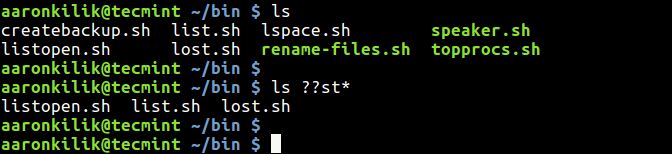
6. This example matches filenames starting with any of these characters [clst] and ending with one or more occurrence of any character.
$ ls $ ls [clst]*
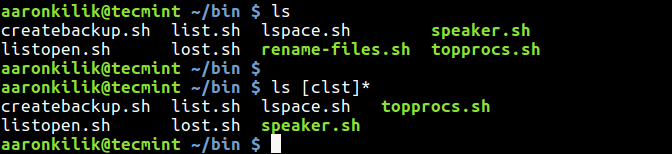
7. In this examples, only filenames starting with any of these characters [clst] followed by one of these [io] and then any single character, followed by a t and lastly, one or more occurrence of any character will be listed.
$ ls $ ls [clst][io]?t*
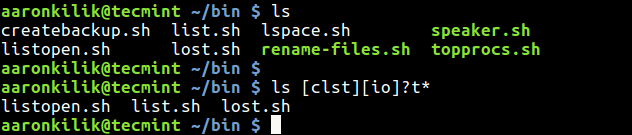
8. Here, filenames prefixed with one or more occurrence of any character, followed by the letters tar and ending with one or more occurrence of any character will be removed.
$ ls $ rm *tar* $ ls
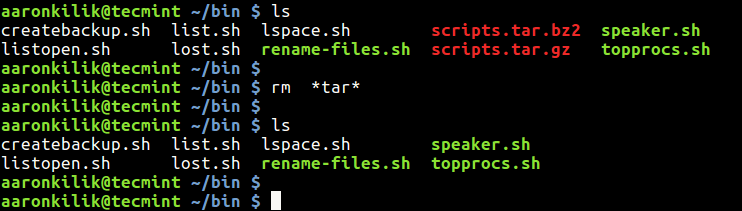
How to Match Characters Set in Linux
9. Now lets look at how to specify a set of characters. Consider the filenames below containing system users information.
$ ls users-111.list users-1AA.list users-22A.list users-2aB.txt users-2ba.txt users-111.txt users-1AA.txt users-22A.txt users-2AB.txt users-2bA.txt users-11A.txt users-1AB.list users-2aA.txt users-2ba.list users-12A.txt users-1AB.txt users-2AB.list users-2bA.list
This command will match all files whose name starts with users-i, followed by a number, a lower case letter or number, then a number and ends with one or more occurrences of any character.
$ ls users-[0-9][a-z0-9][0-9]*
The next command matches filenames beginning with users-i, followed by a number, a lower or upper case letter or number, then a number and ends with one or more occurrences of any character.
$ ls users-[0-9][a-zA-Z0-9][0-9]*
This command that follows will match all filenames beginning with users-i, followed by a number, a lower or upper case letter or number, then a lower or upper case letter and ends with one or more occurrences of any character.
$ ls users-[0-9][a-zA-Z0-9][a-zA-Z]*
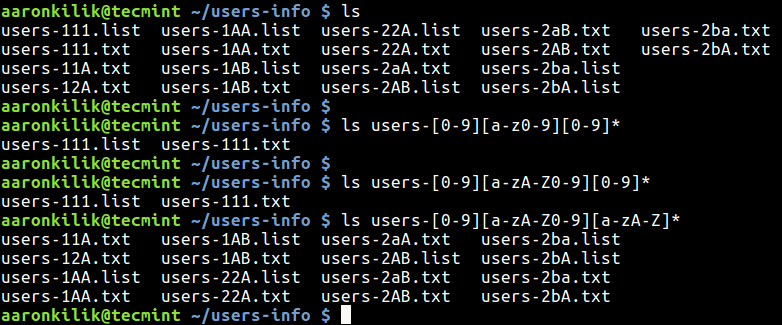
How to Negate a Set of Characters in Linux
10. You can as well negate a set of characters using the ! symbol. The following command lists all filenames starting with users-i, followed by a number, any valid file naming character apart from a number, then a lower or upper case letter and ends with one or more occurrences of any character.
$ ls users-[0-9][!0-9][a-zA-Z]*
That’s all for now! If you have tried out the above examples, you should now have a good understanding of how wildcards work to match filenames in Linux.
You might also like to read these following articles that shows examples of using wildcards in Linux:
- How to Extract Tar Files to Specific or Different Directory in Linux
- 3 Ways to Delete All Files in a Directory Except One or Few Files with Extensions
- 10 Useful Tips for Writing Effective Bash Scripts in Linux
- How to Use Awk and Regular Expressions to Filter Text or String in Files
If you have any thing to share or a question(s) to ask, use the comment form below.







How to get the list of files with space and e.g. a V as in “myfile V.txt”?
This gives all contents, as expected:
$ ls /sys/class/net
ens4 lo wlp0s26f7u2
But this filter DOESN’T return wlp0s26f7u2, as expected:
What am I doing wrong?
thanks
Actually, it did do the match as requested; the trick is that what it found wasn’t actually a flat-file. On my box, it’s actually a symbolic link to a directory. So what it’s actually showing is the contents of that directory.
You can see this if you start with this:
An asterisk (*) – matches zero or more occurrences of any character, number.
@ks
Here, a character means alphanumeric characters or all valid filename characters. It also matches no character(nothing).