One of the greatest features of Bash is the command history, which stores all commands a user runs, in a history file within his/her home directory (typically /home/$USER/.bash_history). This allows the user to easily recall, edit and rerun previous commands.
In this article, we will demonstrate how to re-execute a specific command from the history of commands entered to a shell. This is useful to avoid typing the same commands over and over again.
Normally, to get a command you recently run, you can use the Up arrow keys to retrieve a previous command. Pressing it constantly takes you through multiple commands in history, so you can find the one you want. Use the Down arrow to move in the reverse direction.
However, the history file may contain a lot of entries, to re-execute a specific command from the history of commands, you can run the history command.
$ history
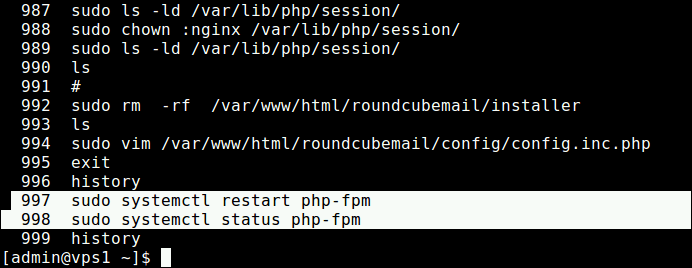
Then get the number(s) of the command(s) you want to re-execute (if, for example you want to restart PHP-FPM and view its status, you need to re-execute the commands 997 and 998) as shown.
$ !997 $ !998
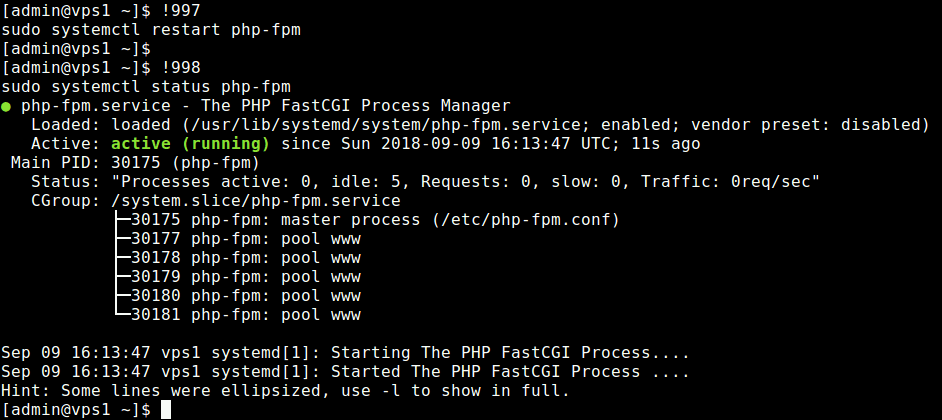
You can also re-execute previously used command (sudo yum update) with '!' character followed by a few of the first characters (for instance sud or sudo) of that particular command as shown.
$ !sud OR $ !sudo
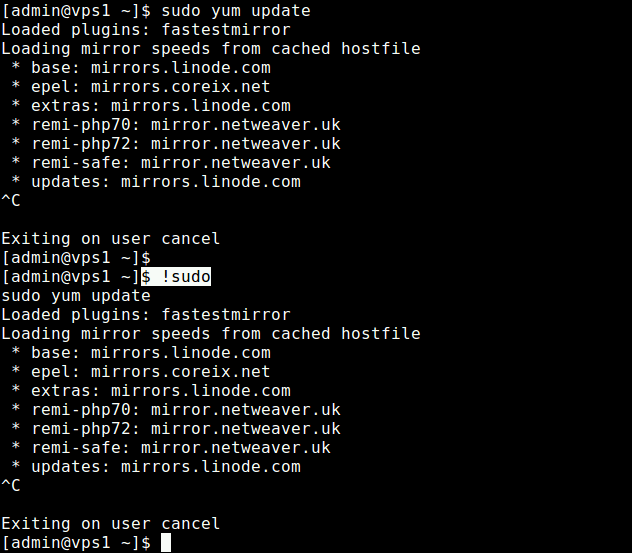
For more information about Bash history, see these following guides:
- The Power of Linux “History Command” in Bash Shell
- How to Clear BASH Command Line History in Linux
- Set Date and Time for Each Command You Execute in Bash History
- Useful Linux Command Line Bash Shortcuts You Should Know
That’s all! Bash history is a cool feature that allows you to easily recall, edit and rerun previous commands. If you know other ways to re-excute the last exucuted command do share with us in the comment section.







ctrl+rand some letters of the earlier commands, helps more practically.@Siram
True, this is a good options as well. Thanks for sharing.
Or
!*if you need only the arguments of your last commands.@Lester Iván Arévalo
Thanks for this too!
And the most important: sudo !! To execute the last command but with privileges this time.
@Lester Iván Arévalo
Thanks a lot for the useful addition.