iSCSI is a block level Protocol for managing storage devices over TCP/IP Networks, specially over long distances. iSCSI target is a remote hard disk presented from an remote iSCSI server (or) target. On the other hand, the iSCSI client is called the Initiator, and will access the storage that is shared in the Target machine.
The following machines have been used in this article:
Server (Target):
Operating System – Red Hat Enterprise Linux 7 iSCSI Target IP – 192.168.0.29 Ports Used : TCP 860, 3260
Client (Initiator):
Operating System – Red Hat Enterprise Linux 7 iSCSI Target IP – 192.168.0.30 Ports Used : TCP 3260
Step 1: Installing Packages on iSCSI Target
To install the packages needed for the target (we will deal with the client later), do:
# yum install targetcli -y
When the installation completes, we will start and enable the service as follows:
# systemctl start target # systemctl enable target
Finally, we need to allow the service in firewalld:
# firewall-cmd --add-service=iscsi-target # firewall-cmd --add-service=iscsi-target --permanent
And last but not least, we must not forget to allow the iSCSI target discovery:
# firewall-cmd --add-port=860/tcp # firewall-cmd --add-port=860/tcp --permanent # firewall-cmd --reload
Step 2: Defining LUNs in Target Server
Before proceeding to defining LUNs in the Target, we need to create two logical volumes as explained in Part 6 of RHCSA series (“Configuring system storage”).
This time we will name them vol_projects and vol_backups and place them inside a volume group called vg00, as shown in Fig. 1. Feel free to choose the space allocated to each LV:
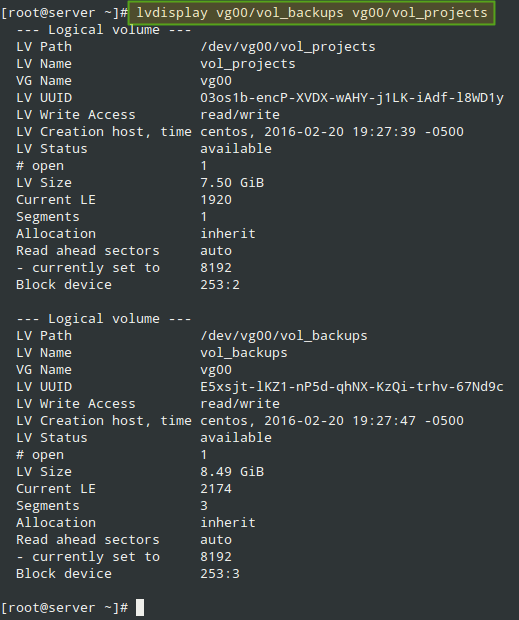
After creating the LVs, we are ready to define the LUNs in the Target in order to make them available for the client machine.
As shown in Fig. 2, we will open a targetcli shell and issue the following commands, which will create two block backstores (local storage resources that represent the LUN the initiator will actually use) and an Iscsi Qualified Name (IQN), a method of addressing the target server.
Please refer to Page 32 of RFC 3720 for more details on the structure of the IQN. In particular, the text after the colon character (:tgt1) specifies the name of the target, while the text before (server:) indicates the hostname of the target inside the domain.
# targetcli # cd backstores # cd block # create server.backups /dev/vg00/vol_backups # create server.projects /dev/vg00/vol_projects # cd /iscsi # create iqn.2016-02.com.tecmint.server:tgt1
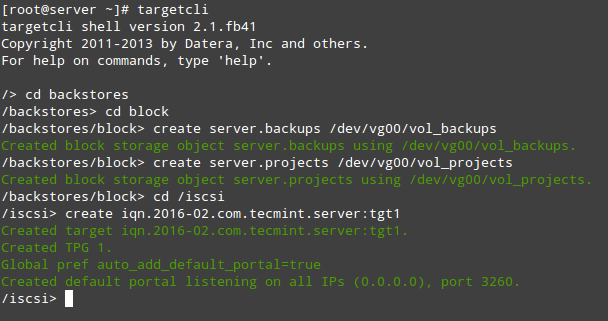
With the above step, a new TPG (Target Portal Group) was created along with the default portal (a pair consisting of an IP address and a port which is the way initiators can reach the target) listening on port 3260 of all IP addresses.
If you want to bind your portal to a specific IP (the Target’s main IP, for example), delete the default portal and create a new one as follows (otherwise, skip the following targetcli commands. Note that for simplicity we have skipped them as well):
# cd /iscsi/iqn.2016-02.com.tecmint.server:tgt1/tpg1/portals # delete 0.0.0.0 3260 # create 192.168.0.29 3260
Now we are ready to proceed with the creation of LUNs. Note that we are using the backstores we previously created (server.backups and server.projects). This process is illustrated in Fig. 3:
# cd iqn.2016-02.com.tecmint.server:tgt1/tpg1/luns # create /backstores/block/server.backups # create /backstores/block/server.projects

The last part in the Target configuration consists of creating an Access Control List to restrict access on a per-initiator basis. Since our client machine is named “client”, we will append that text to the IQN. Refer to Fig. 4 for details:
# cd ../acls # create iqn.2016-02.com.tecmint.server:client

At this point we can the targetcli shell to show all configured resources, as we can see in Fig. 5:
# targetcli # cd / # ls
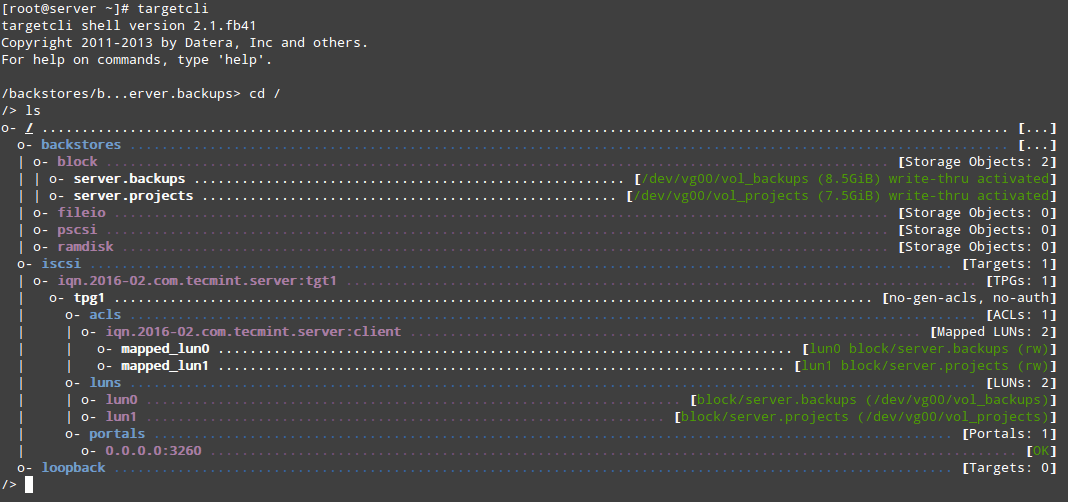
To quit the targetcli shell, simply type exit and press Enter. The configuration will be saved automatically to /etc/target/saveconfig.json.
As you can see in Fig. 5 above, we have a portal listening on port 3260 of all IP addresses as expected. We can verify that using netstat command (see Fig. 6):
# netstat -npltu | grep 3260

This concludes the Target configuration. Feel free to restart the system and verify that all settings survive a reboot. If not, make sure to open the necessary ports in the firewall configuration and to start the target service on boot. We are now ready to set up the Initiator and to connect to the client.
Step 3: Setting up the Client Initiator
In the client we will need to install the iscsi-initiator-utils package, which provides the server daemon for the iSCSI protocol (iscsid) as well as iscsiadm, the administration utility:
# yum update && yum install iscsi-initiator-utils
Once the installation completes, open /etc/iscsi/initiatorname.iscsi and replace the default initiator name (commented in Fig. 7) with the name that was previously set in the ACL on the server (iqn.2016-02.com.tecmint.server:client).
Then save the file and run iscsiadm in discovery mode pointing to the target. If successful, this command will return the target information as shown in Fig. 7:
# iscsiadm -m discovery -t st -p 192.168.0.29
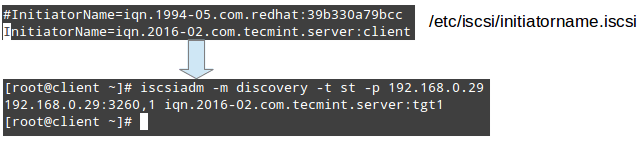
The next step consists in restarting and enabling the iscsid service:
# systemctl start iscsid # systemctl enable iscsid
and contacting the target in node mode. This should result in kernel-level messages, which when captured through dmesg show the device identification that the remote LUNs have been given in the local system (sde and sdf in Fig. 8):
# iscsiadm -m node -T iqn.2016-02.com.tecmint.server:tgt1 -p 192.168.0.29 -l # dmesg | tail
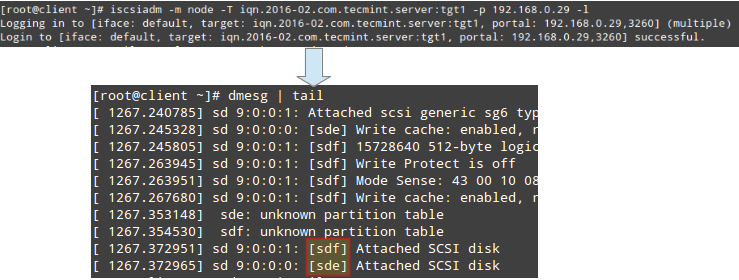
From this point on, you can create partitions, or even LVs (and filesystems on top of them) as you would do with any other storage device. For simplicity, we will create a primary partition on each disk that will occupy its entire available space, and format it with ext4.
Finally, let’s mount /dev/sde1 and /dev/sdf1 on /projects and /backups, respectively (note that these directories must be created first):
# mount /dev/sde1 /projects # mount /dev/sdf1 /backups
Additionally, you can add two entries in /etc/fstab in order for both filesystems to be mounted automatically at boot using each filesystem’s UUID as returned by blkid.
Note that the _netdev mount option must be used in order to defer the mounting of these filesystems until the network service has been started:

You can now use these devices as you would with any other storage media.
Summary
In this article we have covered how to set up and configure an iSCSI Target and an Initiator in RHEL/CentOS 7 disitributions. Although the first task is not part of the required competencies of the EX300 (RHCE) exam, it is needed in order to implement the second topic.
Don’t hesitate to let us know if you have any questions or comments about this article – feel free to drop us a line using the comment form below.
Looking to setup iSCSI Target and Client Initiator on RHEL/CentOS 6, follow this guide: Setting Up Centralized iSCSI Storage with Client Initiator.







Great article. But everything was fine till.
The above command throwing an error and not attaching.
Logging in to [iface: default, target: iqn.2019-05.com.svktech.saraasaram:tgt1, portal: 10.0.0.2,3260] (multiple)
iscsiadm: Could not login to [iface: default, target: iqn.2019-05.com.svktech.saraasaram:tgt1, portal: 10.0.0.2,3260].
iscsiadm: initiator reported error (24 - iSCSI login failed due to authorization failure)
iscsiadm: Could not log into all portals
Please help me..
I am also having this issue at this time, any information/resolution tips will be helpful. Thanks in advance
I just resolved this now, the issue was the iscsi initiator name did not match /etc/iscsi/initiatorname. I had to provide the appropriate name and that resolved my issue. Many thanks to the author of this wonderful article.
Hello Gabriel,
Many thanks for the article.
The step-by-step approach is easy to follow. I like it.
One comment, the mount option in /etc/fstab should be _netdev instead of default to wait for network before a mount attempt.
That was a good article – thanks Gabriel. I would add a couple things. The iSCSI protocol is very robust, but the applications running on the server have an expectation of high reliability and low latency. After all, iSCSI is emulating a local hard disk, and if the disk were to start having long latency or suddenly disappear, the running applications will likely crash. Having said that, your best chance of success happens when you use an isolated, dedicated network for the iSCSI SAN. That means a dedicated NIC on all of the servers, and a dedicated Ethernet switch for the network. There should be no other traffic on the SAN, and no access to the Internet or the enterprise networks via the SAN. All of the devices on the SAN should be running at the same speed (1Gb, 10Gb, etc.). Do not mix different speed devices on the SAN. The iSCSI will work with 1500 Byte MTU, but you will see better performance with a 9000 Byte MTU on all attached devices. A common problem with iSCSI SAN’s is “out-of-order” frames (it is not supposed to, but yes, it happens). When frames arrive out of order, the receiving NIC must buffer the frames until the missing frame arrives. If the missing frame does not arrive before the buffer overflows, frames are dropped, the sender waits for the timeout period, and then re-transmits all of those frames. To check for re-transmits do “netstat-s” on the sending side.
To minimize the re-transmit problem, use ethtool to increase the receive buffers on the SAN NICs. The details vary depending on the NIC and driver, but generally it looks like this:
/etc/sysconfig/network-scripts/ifcfg-em2
HWADDR=78:2B:CB:19:F2:19
TYPE=Ethernet
BOOTPROTO=none
NETMASK=255.255.255.0
IPADDR=192.168.130.34
BROADCAST=192.168.130.255
MTU=9000
DEFROUTE=no
PEERDNS=no
PEERROUTES=no
IPV4_FAILURE_FATAL=no
NAME=em2
UUID=ec00ad5e-0d34-4b1b-8d33-3fe4c8c39c05
ONBOOT=yes
USERCTL=no
ETHTOOL_OPTS=”-G rx 2047 rx-jumbo 1023″
The idea here is to increase the receive buffers to the maximum possible size on the SAN NICs.
Last, you want to use an “Enterprise” class Ethernet switch, meaning non-blocking on all ports and large packet buffers. One example is Dell PowerConnect 4000 series. There are many others that work too, but avoid those small, cheap, office grade switches.
The iSCSI SAN is a viable alternative to Fiber-Channel when done correctly. It also has a much smaller price tag. I hope this helps.
-Thomas
@Thomas,
Thank you for such an insightful and informative comment. I appreciate the time you put into it and would like to thank you again on behalf of the Tecmint community.
Best,
Gabriel